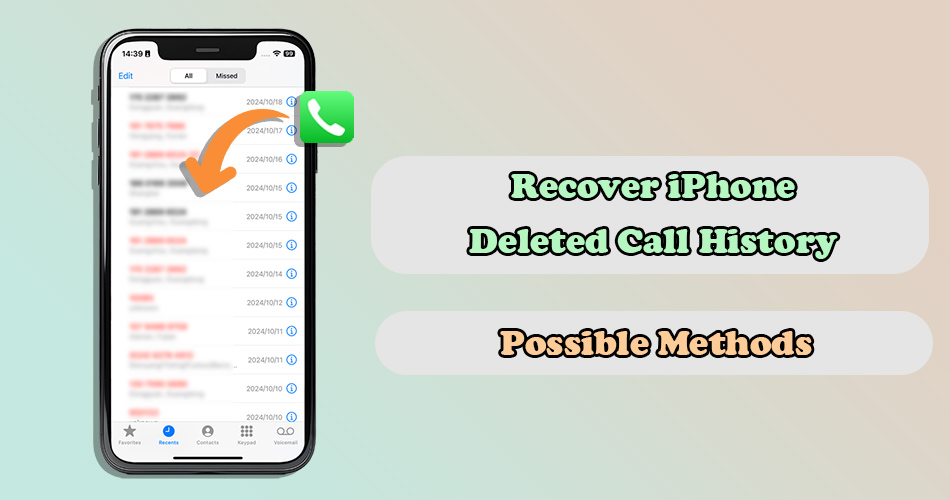In order to maintain their privacy or free up storage for other data and improve device performance, some people will delete their call history on iPhone. However, finding crucial contacts and communication records are missing due to accidental deletion can be a disconcerting experience. The loss of call logs can also disrupt one’s ability to track some important conversations.
Fortunately, retrieving deleted call history on an iPhone is possible. In this guide, from utilizing some free recovery methods like iCloud / iTunes backup to leveraging a third-party recovery tool, we will outline practical steps and strategies to empower users to recover deleted call logs effectively.
How to Retrieve Deleted Call History on iPhone
There are 4 approaches available for recovering lost iPhone call log. Please read the pros and cons accompanying each method carefully to choose the one that best suits your needs.
2.1 Recover iPhone Deleted Call History Without Backup🔥
✅Pros: No need to erase iPhone and support selective recovery
❌Cons: Free preview but need to pay for recovery
🌟 Key Features of ReData:
- Support Various Data Types: recover iPhone deleted photos, missing videos, lost contacts, WhatsApp messages and more data types.
- No Data Loss: Choose specific call history and recover them to your computer, ensuring no harm to your current data.
- Free Trial: Free preview details of the recoverable call log by category so you don’t need to worry about wasting your money.
- Full Scan: Show lost and existing data, helping you backup valuable conversations at the same time.
- Up-to-Date Compatibility: Fully support all iPhones and iOS versions, including the latest iPhone 16 and iOS 18.
How to recover deleted call log on iPhone without backup using ReData
Step 1: Click the botton above to download and install this software on your computer. Then open it and choose “Recover From Device.”
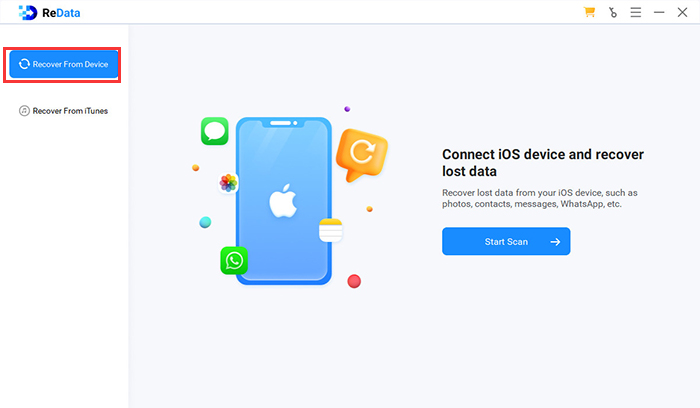
Step 2: Connect your iPhone to your computer with a USB cable. After it is recognized, select “Call History” from the data types to scan.
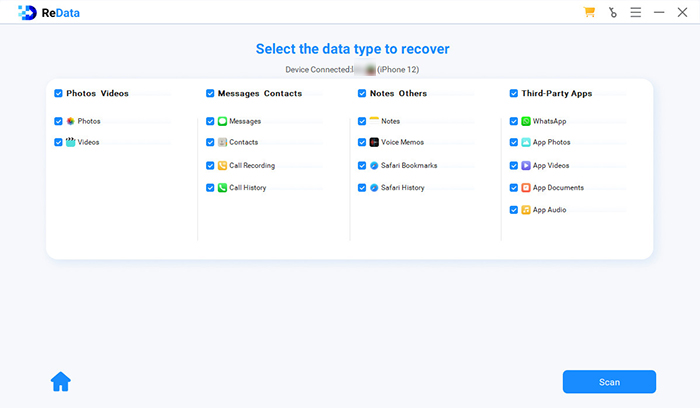 Step 3: Preview the details of the recoverable call log and find what you need. Select them and click “Recover to Computer”, then the recovery process will start.
Step 3: Preview the details of the recoverable call log and find what you need. Select them and click “Recover to Computer”, then the recovery process will start.
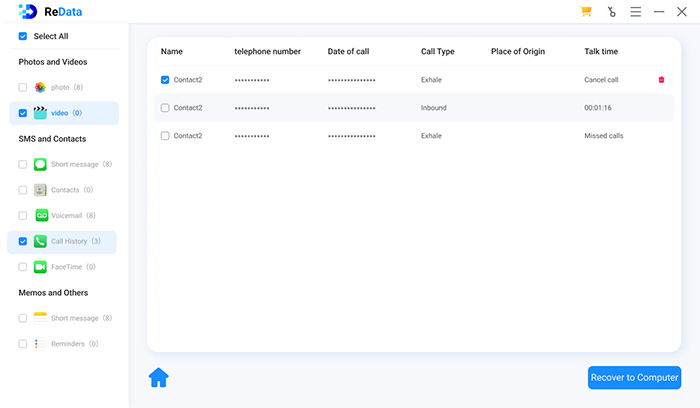
Just after a few minutes, you can find and view your deleted numbers on your PC again.
2.2 Recover iPhone Deleted Call History from iCloud Backup
✅Pros: No need to use computer and totally free
❌Cons: Unable to view the content of backup before recovery and takes a long time
Typically, most iPhone users know about iCloud, a data sync and backup service provided by Apple. Therefore, when you find that your call log have lost, you may ask, “Is call history backed up in iCloud?” Thankfully, call history, including details of incoming, outgoing, and missed calls, is included in the data that is backed up to iCloud if you have enabled iCloud Backup on your iPhone.
But it’s important to note that iCloud backups may not always contain the most up-to-date call history. iCloud backups are created automatically when your device is connected to Wi-Fi, locked, and plugged in. Thus, the specific data backed up depends on the status of your device.
How to get iPhone deleted call history from iCloud backup
Step 1: Go to Settings on your iPhone, tap on your name at the top, then select “iCloud” > “iCloud Backup” to make sure you have successfully made an iCloud backup.
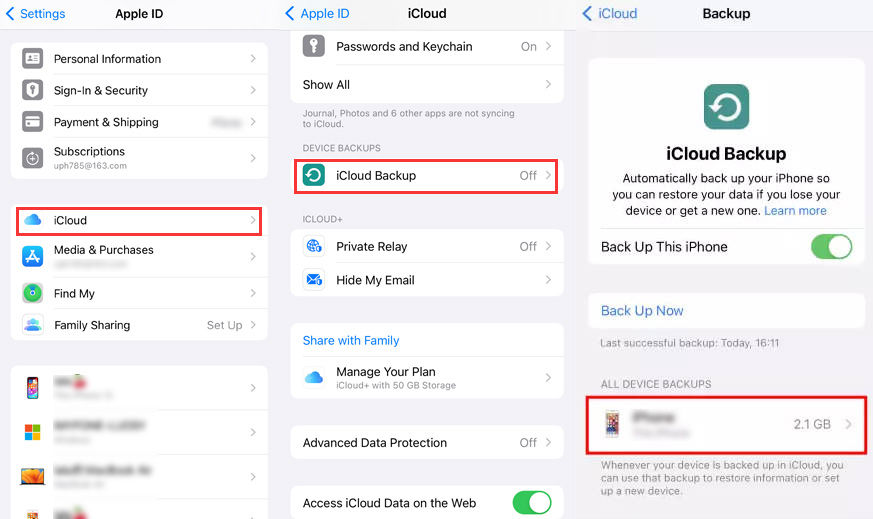
Step 2: Go to “Settings” > “General” > “Transfer or Reset iPhone,” then tap “Erase All Content and Settings” to erase your iPhone.
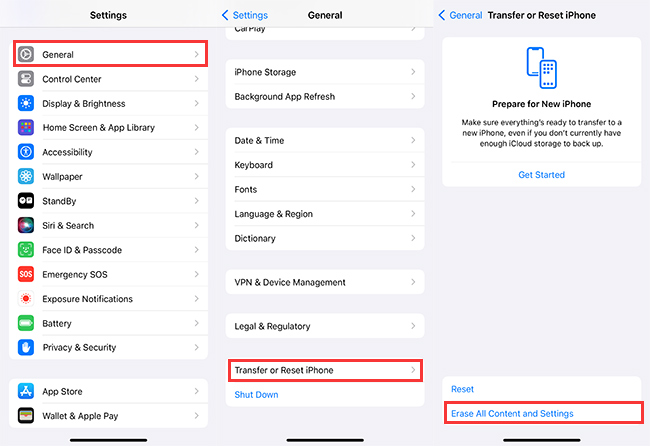
Step 3: After that, follow the on-screen setup steps until you reach the “Apps & Data” screen. Select “Restore from iCloud Backup” and sign in to your iCloud account.
Step 4: Select the iCloud backup that contains the deleted call history you want to recover, then the restoration process will begin.
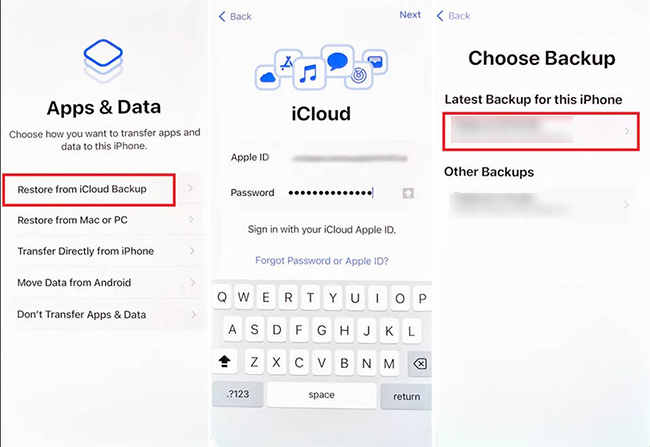
2.3 Restore iPhone Deleted Call History via iTunes Backup
✅Pros: Apple official way and completely free
❌Cons: Computer is necessary and usually takes some time
When you create a backup of your iPhone using iTunes on your computer, your call history is included in that backup file along with other data such as messages, contacts, photos, and app files. Therefore, if you remember that you have made an iTunes backup before you deleted call log, you can give this way a try.
At the same time, you should keep in mind that this process also requires you to erase your iPhone first. In addition, your entire iPhone data needs to be replaced by the data in backup, which may cause potential data loss.
How to recover deleted iPhone cal log via iTunes Backup
Step 1: Use the USB cable to connect your iPhone to the computer where you have the iTunes backup stored.
Step 2: If you are using macOS Mojave or earlier / Windows PC, launch iTunes. If you are using macOS Catalina or later, launch Finder.
Step 3: Locate and select your iPhone from the interface of iTunes / Finder.
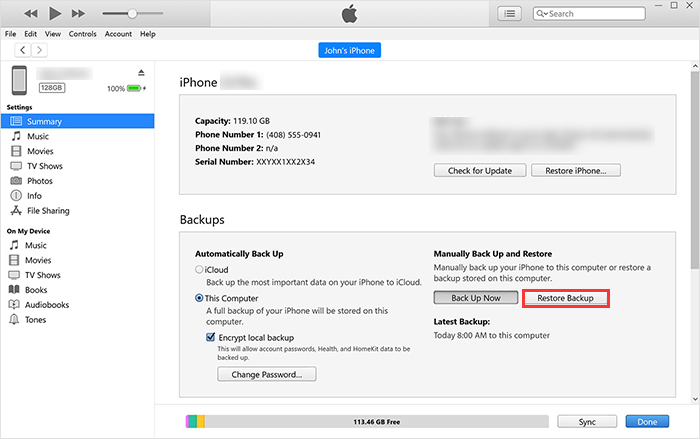
Step 4: Select Restore Backup and choose the backup you want to restore from.
Step 5: Click Restore and enter password if needed to begin the call history recovery process.
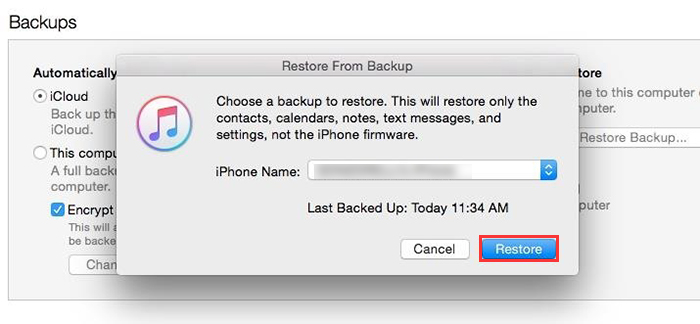
Otherwise, if you want to restore recent deleted call log from iTunes backup, but also avoid data loss, you should consider using the reliable iPhone data recovery software ReData, which we have recommended before. It allows you to preview and selectively extract data from all iTunes backups on your computer. Additionally, you don’t need to reset your iPhone before call history recovery, which ensures a faster recovery process.
How to recover deleted iPhone cal log via iTunes Backup using ReData
Step 1: Click the botton below to download and install this software on your computer where iTunes backup is stored. Then open it and choose “Recover From iTunes.”
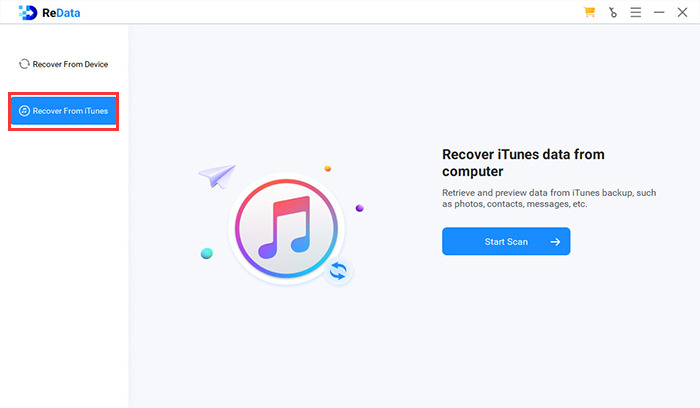
Step 2: All iTunes backup on your computer will be listed. Select one to start scan.
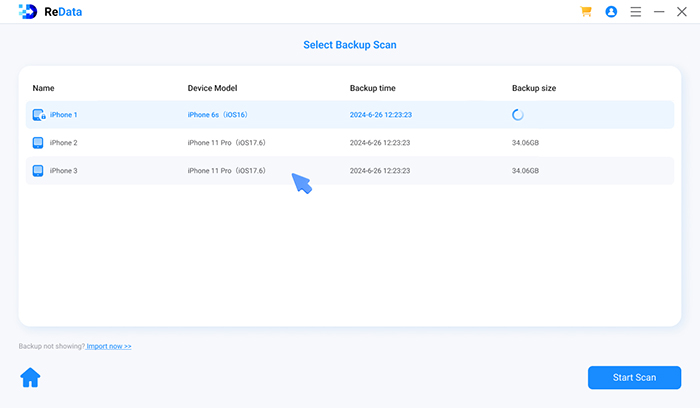
Step 3: Choose Call History from the listed data types and start scan, then you can preview the information of the recoverable data.
Step 4: Find and select what you need. Click “Recover to Computer” and the recovery process will start.
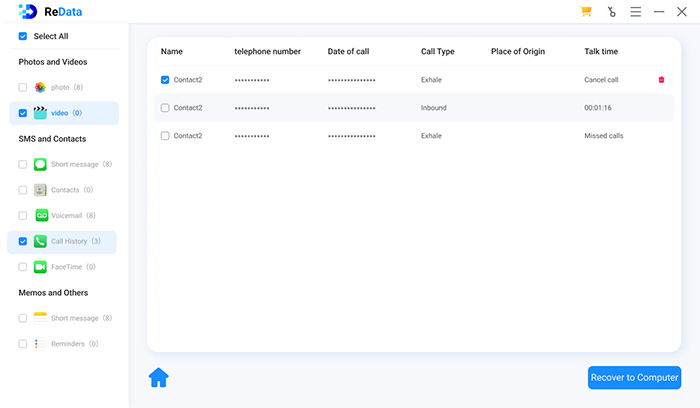
2.4 Retrieve iPhone Deleted Call History Through Your Carrier
✅Pros: Typically free
❌Cons: Probably hard to find the contact information and the recovery success rate cannot be guaranteed
The final method to recover deleted call history on your iPhone is to contact your phone carrier. Many people have reported success with this approach. Usually, most carriers maintain call records for billing and operational purposes for a limited period, such as a few months. You can try logging in to your carrier’s website, or find them through carrier apps accordingly. Then, inquire whether they can provide you with a list of your recently made and received calls.
Tips for Successful iPhone Call History Recovery
To increase the chances of successful iPhone call log recovery, please follow these best practices.
1. Stop Using the iPhone
If you realize that your call history has been deleted, take immediate action. Avoid making any new calls, sending messages, or using apps that might generate new data on your iPhone. Continued use of the device can overwrite the deleted call history, making it harder to recover.
2. Enable Regular Backup
To avoid future data loss, make it a habit to back up your iPhone regularly. You can ensure that iCloud Backup is enabled on your iPhone to automatically back up your data, including call history. Also, consider use cloud services or iTunes to store copies of important data.
3. Correctly Use Third-Party Data Recovery Tools
When using a third-party software for call history recovery, it is crucial to make sure it is compatible with your iPhone model and iOS version to avoid compatibility issues or potential data corruption. Besides, during the data recovery process, do not disconnect your device from the computer or close the software to prevent further data loss.
Related Questions About Retrieving Deleted Call History on iPhone
Q1. How to download call history?
Q2. How do you know if someone has deleted your number on an iPhone?
Q3. Does iPhone save all call history?
Conclusion
The loss of call history on an iPhone can be a frustrating experience, but if you act promptly, you can increase your chances of retrieving these important communication records. Additionally, taking preventive measures such as regular backups means a lot.
Besides, while you find that the call log have been deleteded and you don’t have any backup, iPhone data recovery software – SoftTooler ReData would help you solve this problem smoothly. You can preview all details of your remaining or lost call history, and selectively save them to your computer. Give it a try now!