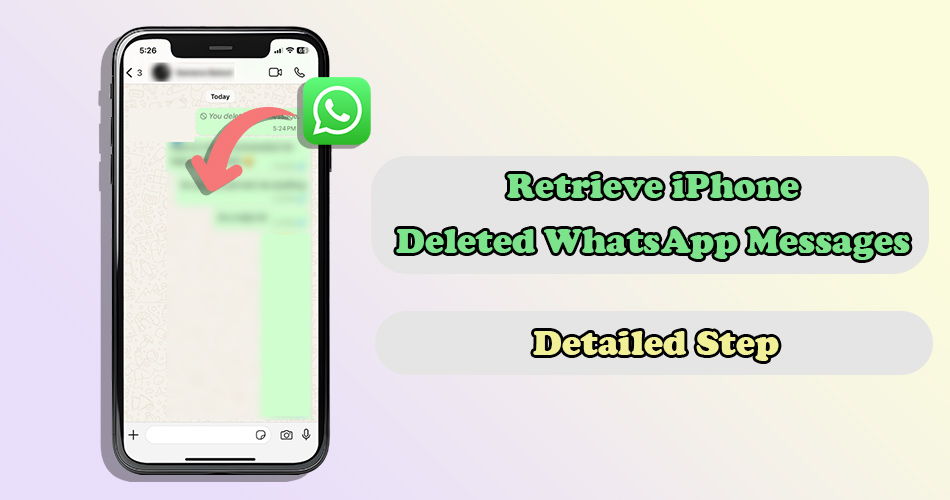"I mistakenly delete WhatsApp conversations on my iPhone. How can I recover it?" "Some WhatsApp messages disappeared after I upgraded iOS! Can deleted chats on WhatsApp be recovered on iPhone?"
WhatsApp, a widely used messaging platform, has revolutionized the way we communicate in today’s world. Whether it’s sending text messages or sharing multimedia content, it holds countless memories and vital information. That’s why accidentally deleting WhatsApp messages can be a distressing experience.
In this article, we will delve into a comprehensive guide on how to recover deleted WhatsApp chats on an iPhone, as well as share some precautions you should consider. If you are facing this common dilemma, just keep reading!
4 Methods to Retrieve Deleted WhatsApp Messages on iPhone
In the following section, we will outline 4 approaches to recover lost WhatsApp chat. Typically, the specific steps depend on backup availability and message types. Please read the restriction accompanying each method carefully.
2.1 Retrieve Deleted WhatsApp Messages on iPhone by Undo Option
WhatsApp offers a message deletion option called “Delete for Me,” which allows you to remove your copy of messages you’ve sent or received from your phone, without affecting your recipients’ chats. When using this deletion option, you have 5 seconds to undo the action by pressing “Undo” before the message is permanently deleted. Therefore, if you act quickly, you can easily retrieve deleted WhatsApp messages.
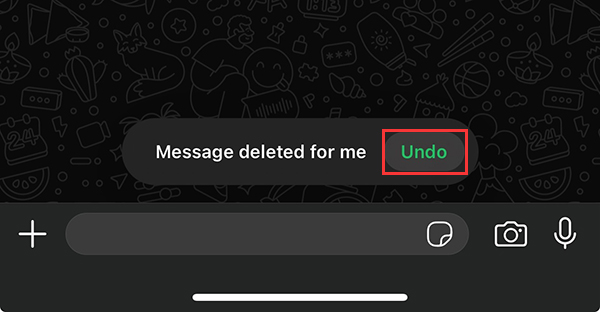
2.2 Recover Deleted WhatsApp Messages on iPhone Without Backup🔥
If you are too late to undo the deletion of WhatsApp conversations and you don’t have any backup, can you still recover lost WhatsApp messages on iPhone? Don’t worry! Though it can be challenging since WhatsApp does not store messages on its servers once they are delivered, there is a highly effective WhatsApp chat recovery tool called SoftTooler ReData can do you a favor.
This software has the capability to deep scan the remaining recoverable data, including deleted WhatsApp messages, directly from your device without backup. With the most advanced data recovery technology, it guarantees a high success rate up to 95%.
🌟 Key Features of ReData:
- Support Various Data Types: Selectively retrieve iPhone lost photos, videos, trashed notes, deleted call history, WhatsApp chat and more data types from iPhone / iPad.
- No Data Loss: No need to erase your iPhone and recovered WhatsApp messages will be saved to your computer, ensuring no harm to the current data.
- Free Trial: Free preview details of the recoverable chats and media files by category so you don’t need to worry about wasting your money.
- User-Friendly Interface: Any users without technical exprtise can simply restore lost WhatsApp chats with only a few clicks.
- Up-to-Date Compatibility: Fully support all iPhones and iOS versions, including the latest iPhone 16 and iOS 18.
How to recover deleted WhatsApp messages on iPhone without backup using ReData
Step 1: Click the botton above to download and install this software on your computer. Then open it and choose “Recover From Device.”
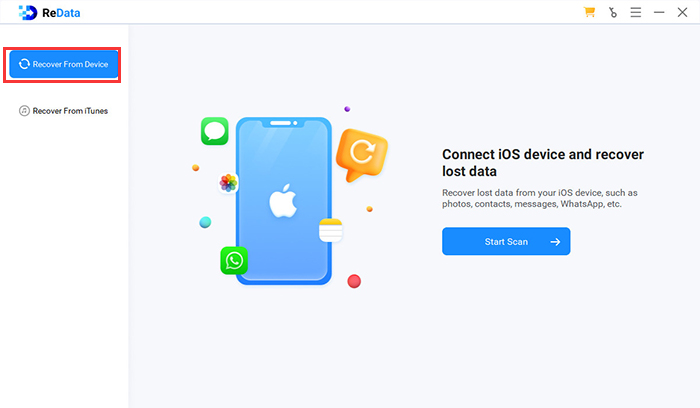
Step 2: Connect your iPhone to your computer with a USB cable. After it is detected, select “WhatsApp” from the data types to scan.
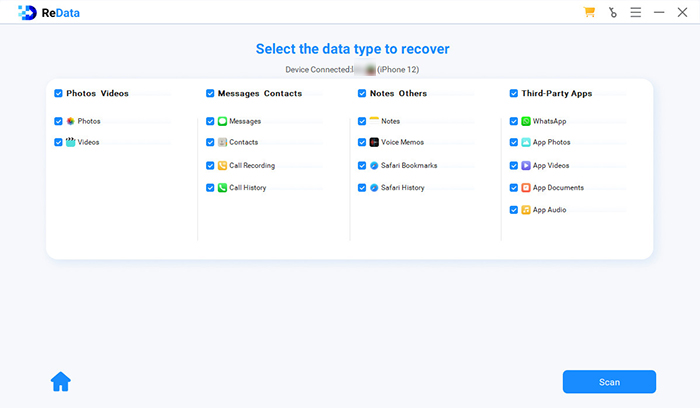 Step 3: Preview the details of the recoverable WhatsApp messages and select what you need. Click “Recover to Computer”, then the recovery process will start.
Step 3: Preview the details of the recoverable WhatsApp messages and select what you need. Click “Recover to Computer”, then the recovery process will start.
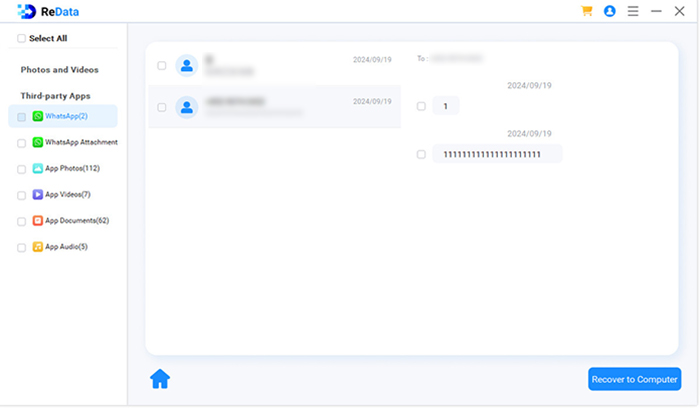
Just after a few minutes, you can see your deleted WhatsApp chats on your PC.
2.3 Restore Deleted WhatsApp Messages on iPhone from iCloud Backup
If you have enabled iCloud Backup on your iPhone or WhatsApp settings, retrieving lost WhatsApp messages is relatively easy. As long as the chat were included in the backup, you can recover them after reinstalling WhatsApp. To increase the chances of a successful recovery, it is advisable to check your iCloud Backup details before proceeding.
How to restore deleted WhatsApp messages on iPhone from iCloud Backup
Step 1: Go to Settings on your iPhone, tap on your name at the top, then select “iCloud” > “iCloud Backup.” Check the backup date and details to make sure WhatsApp is included in the list of apps being backed up.
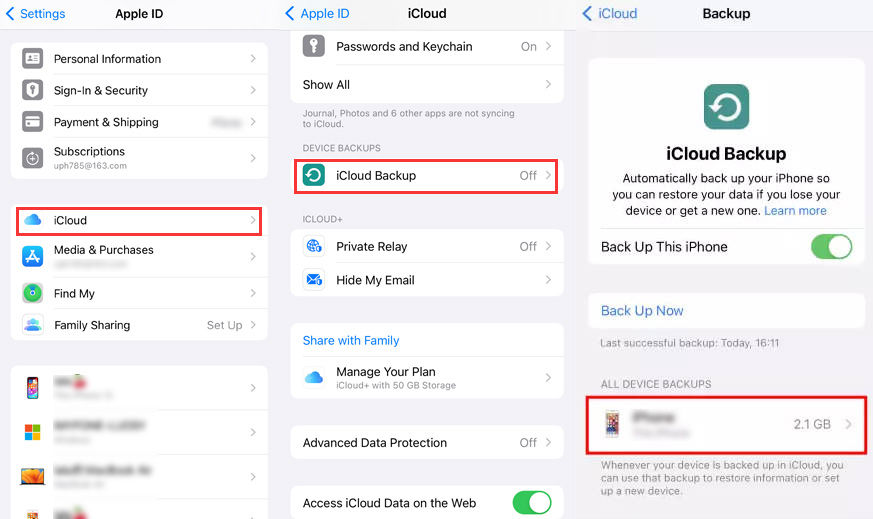
Step 2: Press and hold the WhatsApp icon on your iPhone’s home screen until it wiggles, then tap the “X” on the WhatsApp icon to delete the app.
Step 3: Go to the App Store, search for WhatsApp, and reinstall it on your iPhone.
Step 4: Open WhatsApp and verify your phone number / Apple ID. Then follow the on-screen setup instructions until you reach the “Restore Chat History” screen.
Step 5: Select “Restore Chat History” to proceed and choose the most recent iCloud backup that contains the WhatsApp messages you want to recover.
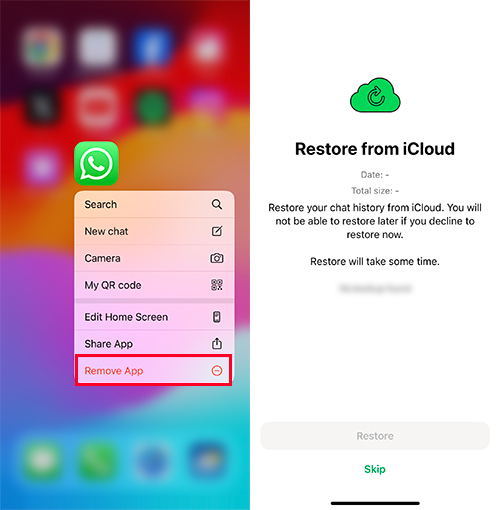
Now, your iPhone will download the backup from iCloud and restore your chat history. Once the process is finished, your deleted WhatsApp messages should be restored, and you can access them within the app.
2.4 Retrieve Deleted WhatsApp Messages on iPhone via Contacting Recipient
If the deleted WhatsApp messages were part of a chat with someone else, and you selected “Delete for Me,” not “Delete for Everyone,” the recipients can still have access to the conversations in their chat history. Therefore, you could ask them whether they could resend the content you need or provide you with copies or screenshots
How to forward WhatsApp messages
Step 1: Navigate to the chat containing the messages you want to forward and Tap to open it.
Step 2: Find the specific messages within the chat that you wish to forward to another contact or group.
Step 3: Long-press on a message to select, then tap on the “Forward” from the menu bar.
Step 4: You also can select multiple messages if you need. Now tap the arrow icon in the lower left corner and select the individual or group chats you want to forward the messages to.
Step 5: Tap Forward again to confirm.
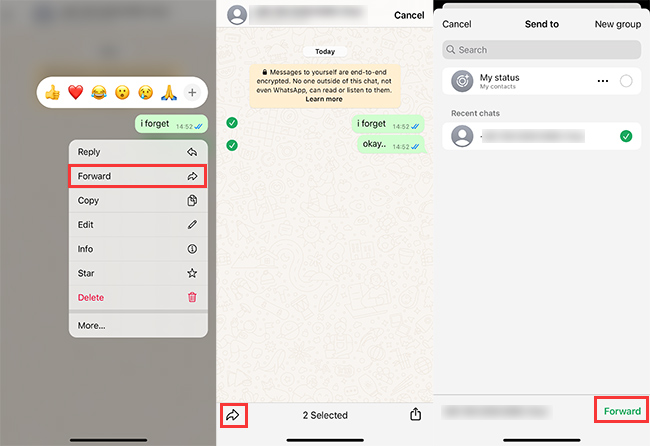
By following these steps, you can easily retrieve your deleted WhatsApp chats. You can ask them to forward media files, such as photos, videos, documents, following a similar process.
Things You Should Do Before Deleting WhatsApp Messages
Before deleting any WhatsApp messages, it is essential to take a moment to review the importance of the information contained within them. Moreover, check the following to prevent data loss.
1. Backup Your Chat History
Before deleting any important WhatsApp messages, ensure that you have a recent backup of your chat history. This can be done through WhatsApp’s backup feature to iCloud or Google Drive, depending on your device. Additionally, for critical information or details within messages, take screenshots as a backup before deleting the messages.
2. Save Media Attachments
If there are photos, videos, or documents within the messages that you want to keep, it is recommended that you save them to your device’s gallery or another secure location before deleting the messages. Particularly, only the channel admin can create a backup that includes media shared over WhatsApp Channels. So if you are not an administrator, it is necessary to consider other ways to save these media.
3. Forward or Archive Important Conversations
If there are specific messages that you may need to reference later, consider forwarding them to yourself or another contact for safekeeping before deleting. Besides, if you just wish to declutter your main chat list to prioritize important chats, you can archive chats instead of deleting them. This way, you can keep the chat history.
Exploring FAQs on iPhone Deleted WhatsApp Messages Recovery
Q1. Are deleted WhatsApp messages gone forever?
Q2. How far back can deleted WhatsApp messages be retrieved?
Q3. Are WhatsApp disappearing messages permanently deleted?
Conclusion
By leveraging the various methods outlined in this article, iPhone users can potentially retrieve deleted WhatsApp messages within certain timeframes and under specific conditions. Certainly, it is essential to act promptly upon realizing that messages have been deleted, as the longer the delay, the higher the likelihood that the data may be overwritten or become more challenging to recover.
Furthermore, while each recovery method has its limitations and considerations, utilizing reputable WhatsApp message recovery software like SoftTooler ReData can offer an additional layer of support in the data recovery process. You can preview all details of your lost chats and selectively recover only what you need. The most pleasurable thing is that it won’t overwrite any data. Don’t hasitate to try it below now!