Why iPhone contacts disappeared and how to fix it? Experiencing the sudden disappearance of contacts from your iPhone can be frustrating, especially when you need to reach someone urgently. This issue has been reported by many users, particularly after updates to iOS.
Understanding the potential causes and how to fix them can help you regain access to your important contact information. Learn and fix it now!
Why My Contacts Disappeared from My iPhone and How to Fix it?
Why contacts disappeared in iPhone?
- 1. iCloud Sync Issues: Often, contacts may not sync properly with iCloud, leading to missing entries.
- 2. Account Settings: If you have multiple accounts (like Gmail or Outlook) linked to your iPhone, contacts may be saved under a different account that is not currently displayed.
- 3. Software Updates: Major updates to iOS can sometimes lead to glitches that affect contact visibility.
- 4. Accidental Deletion: Contacts might have been accidentally deleted or hidden due to filter settings in the Contacts app.
How to fix contacts disappeared in iphone
If your contacts have disappeared, follow these steps to troubleshoot and recover them:
1. Restart Your iPhone
A simple restart can resolve many temporary glitches. To restart:
- For iPhone X or later: Press and hold the Side button and either Volume button until the slider appears. Drag the slider to turn off, then press and hold the Side button again until you see the Apple logo.
- For iPhone 8 or earlier: Press and hold the Top (or Side) button until the slider appears, then drag it.
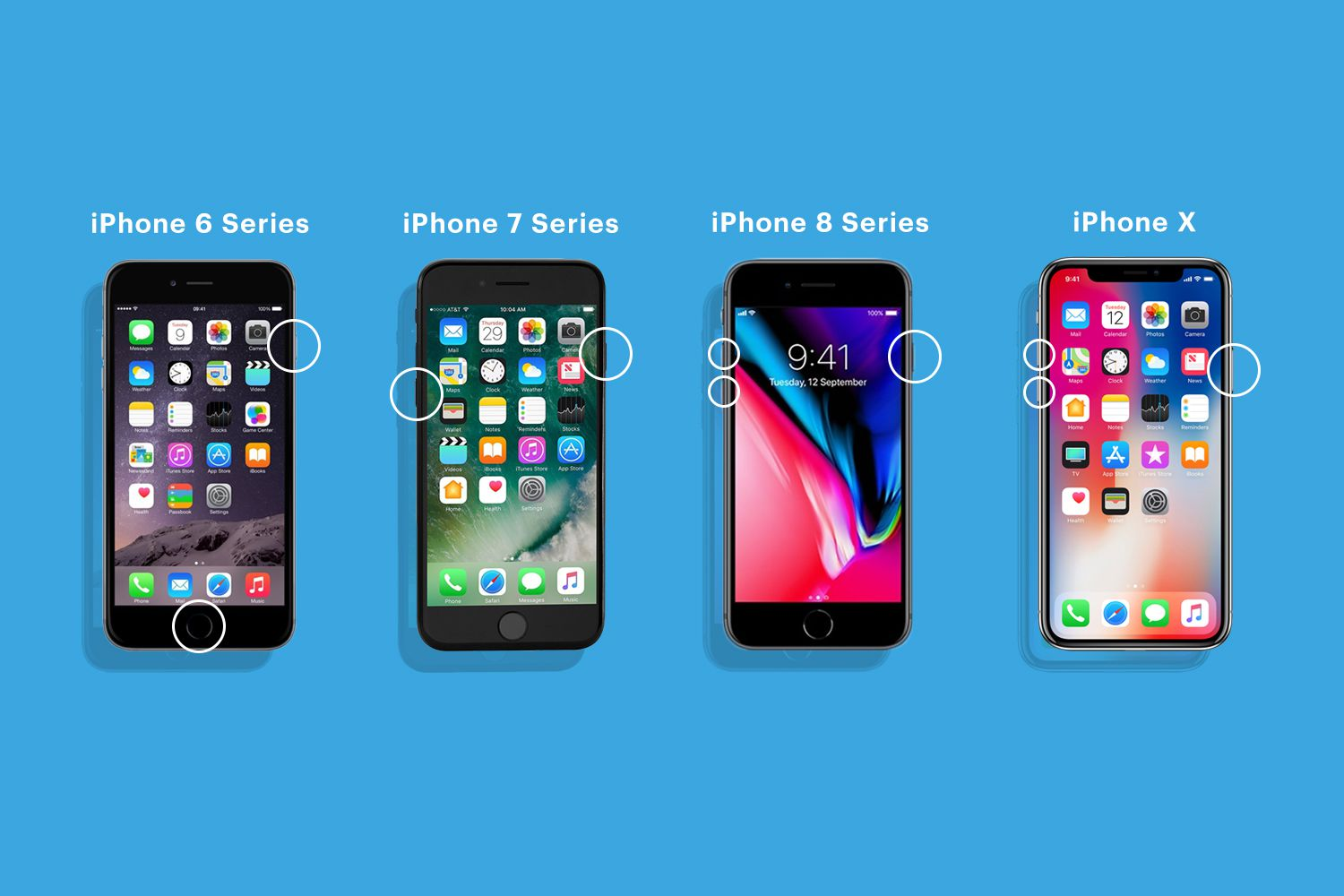
2. Check iCloud Settings
Ensure that you are signed into iCloud and that Contacts are enabled:
- Go to Settings > [Your Name] > iCloud.
- Toggle the Contacts switch off, select “Keep on My iPhone,” then toggle it back on and select “Merge” when prompted. This action forces a resync with iCloud.
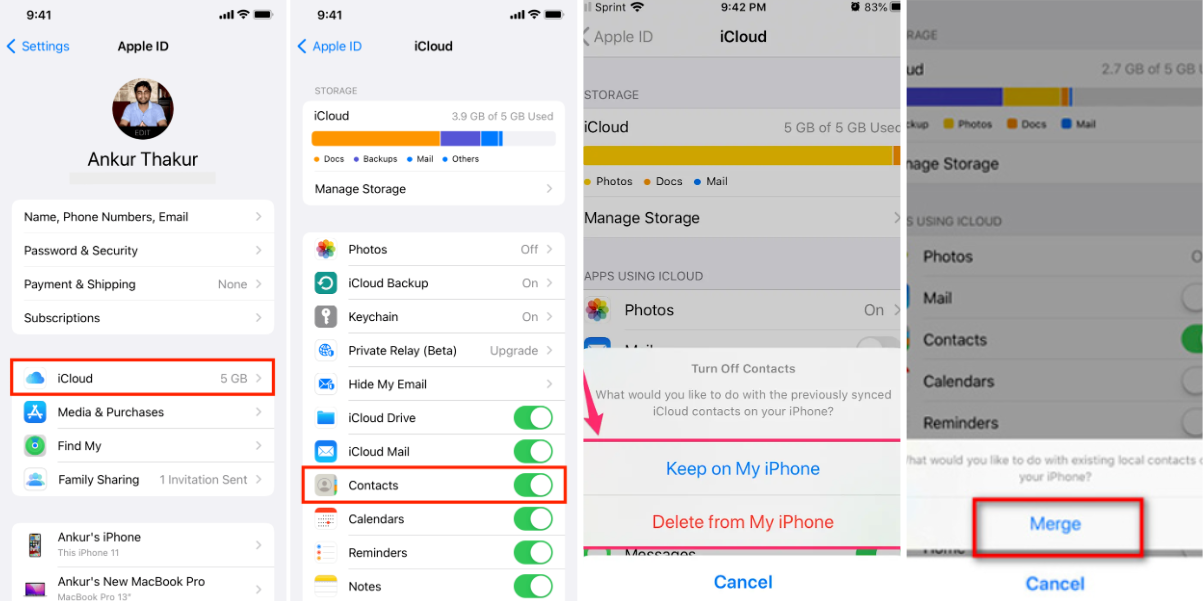
3. Verify Account Settings
If you use multiple accounts for contacts:
- Navigate to Settings > Contacts > Accounts.
- Check each account (like Gmail or Outlook) and ensure that Contacts syncing is enabled for all relevant accounts.
4. Show All Contacts
Sometimes, specific groups may be selected in the Contacts app:
- Open the Contacts app.
- Tap on Groups in the upper left corner. Ensure that All Contacts is selected.
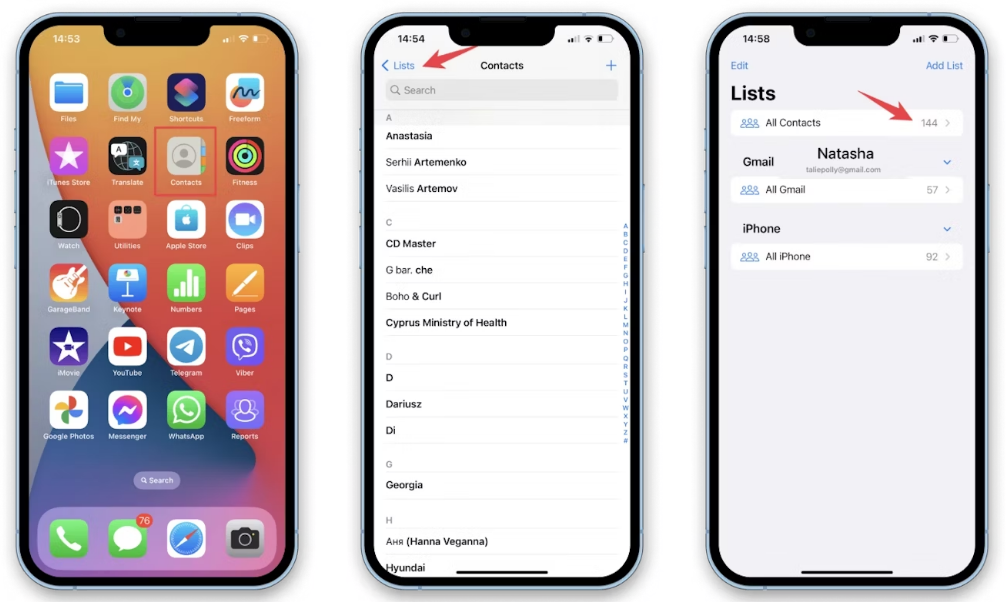
5. Restore from Backup
If your contacts were deleted recently, restoring from an iCloud or iTunes backup may be an option:
- For iCloud: Go to iCloud.com, sign in, select Settings, then choose Restore Contacts under Advanced settings.
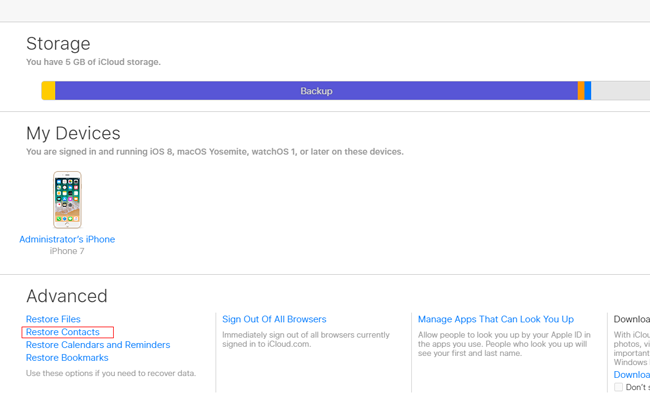
- For iTunes: Connect your device to your computer, open iTunes, select your device, and choose a backup from which to restore.
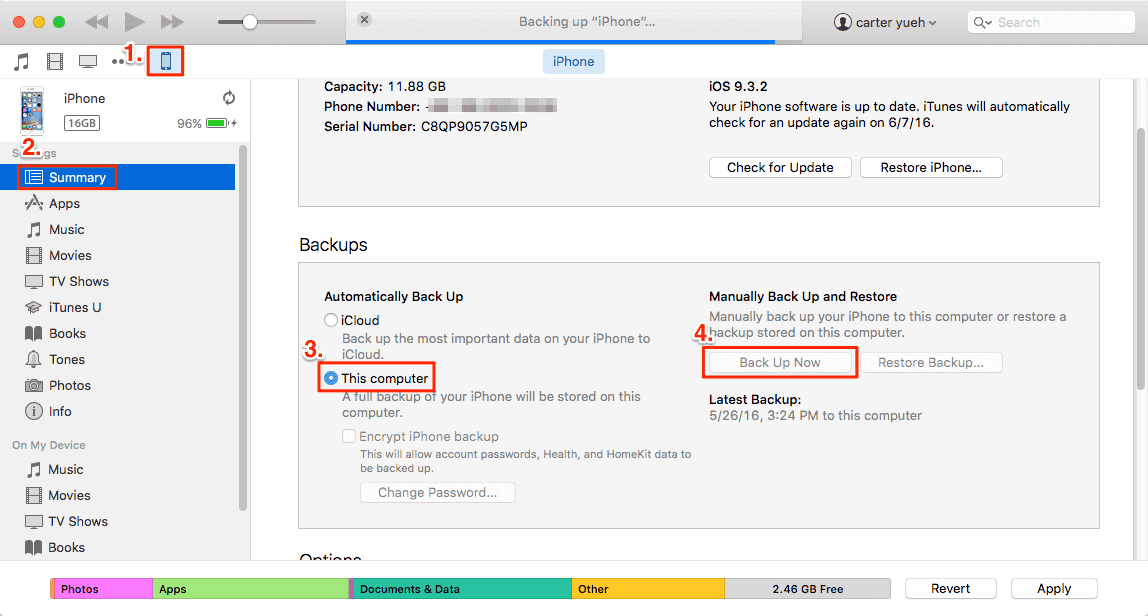
6. Use Third-Party Recovery Tools [Effective 🔥]
If your contacts are still missing after trying these methods, consider using trusted third-party recovery software designed for iOS devices. These tools can scan your device for lost data and help recover it effectively.
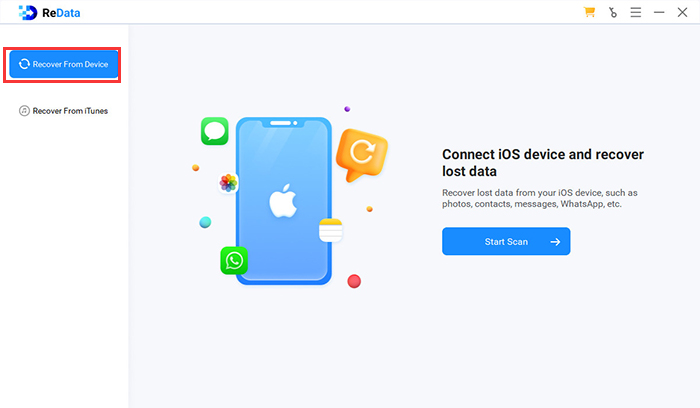 Step 2: Connect your iPhone to your computer with a USB cable. After it is recognized, select “Contacts” from the data types to scan.
Step 2: Connect your iPhone to your computer with a USB cable. After it is recognized, select “Contacts” from the data types to scan. 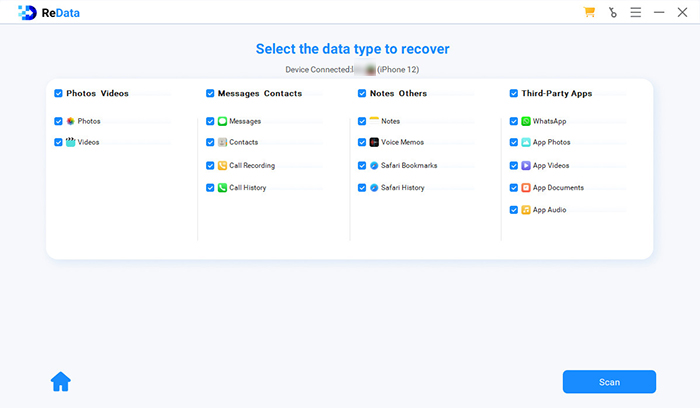 Step 3: Preview the details of the recoverable text messages and find what you need. Select them and click “Recover to Computer“, then the recovery process will start.
Just after a few minutes, you can recall and view your deleted contact on your PC.
Step 3: Preview the details of the recoverable text messages and find what you need. Select them and click “Recover to Computer“, then the recovery process will start.
Just after a few minutes, you can recall and view your deleted contact on your PC. How to Fix Contact Names Disappeared?
If contact names are missing but numbers are visible, this could be due to a syncing issue or a glitch in the Contacts app:
1. Restart Your iPhone
The first and simplest step is to restart your device. This can resolve temporary glitches that may be causing the issue.
2. Check iCloud Contacts Sync
Go to Settings > [Your Name] > iCloud, make sure that the Contacts toggle is turned on.
If it is already on, try toggling it off and back on again. When prompted, select “Delete from My iPhone” (your contacts will remain in iCloud).
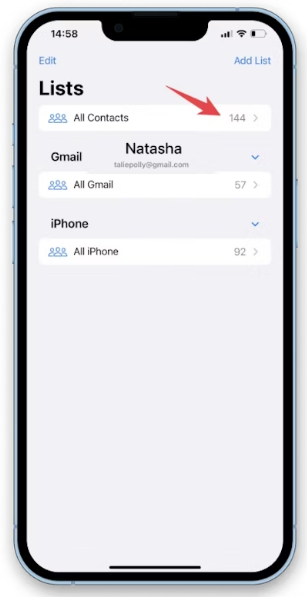
3. Refresh Contacts Database
Open the Contacts app and add a new contact or edit an existing one. This action can trigger a refresh of your contacts database.
4. Reset Network Settings
Go to Settings > General > Transfer or Reset iPhone > Reset; Reset Network Settings.
5. Ask Siri for Help
You might be surprised at what Siri can do! Try asking Siri for a specific contact name to see if it can retrieve it for you.
6. Log Out and Back into iCloud
Go to Settings > [Your Name] > scroll down and tap Sign Out. Follow the prompts, then sign back in.
7. Restore from Backup
If none of these solutions work, consider restoring your contacts from an iTunes or iCloud backup if you have one.
8. Use data recovery software
How to Fix Contacts Icon Disappeared from iPhone?
If the Contacts icon is missing from your home screen, it might be hidden or removed accidentally:
1. Search for the App
Swipe down on the home screen and type “Contacts” in the search bar to see if it’s still installed.

2. Check App Library
If you have an iPhone running iOS 14 or later, check the App Library by swiping left past your last home screen page.
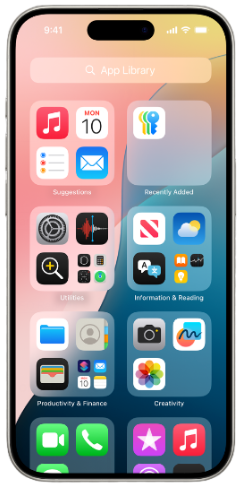
3. Reinstall from App Store
If the app is deleted, you can reinstall it from the App Store by searching for “Contacts.”
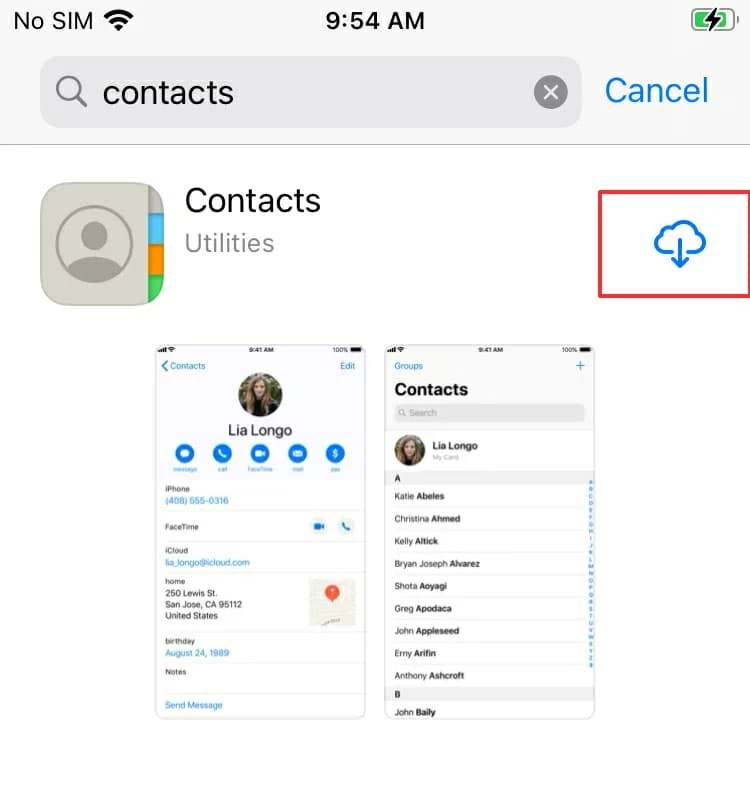
FAQs About Hidden Photos on iPhone
Why did my contacts disappear after an iOS update?
How can I prevent my contacts from disappearing again?
Regularly back up your contacts via iCloud or another service, avoid deleting contacts without checking, and ensure that your account settings are correctly configured.
 Conclusion
Conclusion
By understanding the causes of missing contacts and following these steps, you can effectively recover your important contact information and prevent future losses. Regular backups and careful management of account settings will help ensure that you never lose vital connections again.
To retrieve contact easier, use Redata recovery software would be more easier.

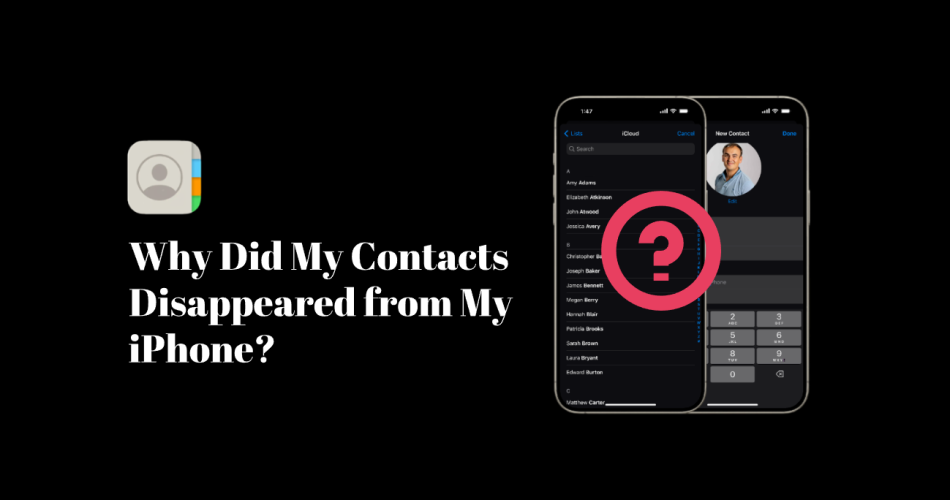
 Conclusion
Conclusion