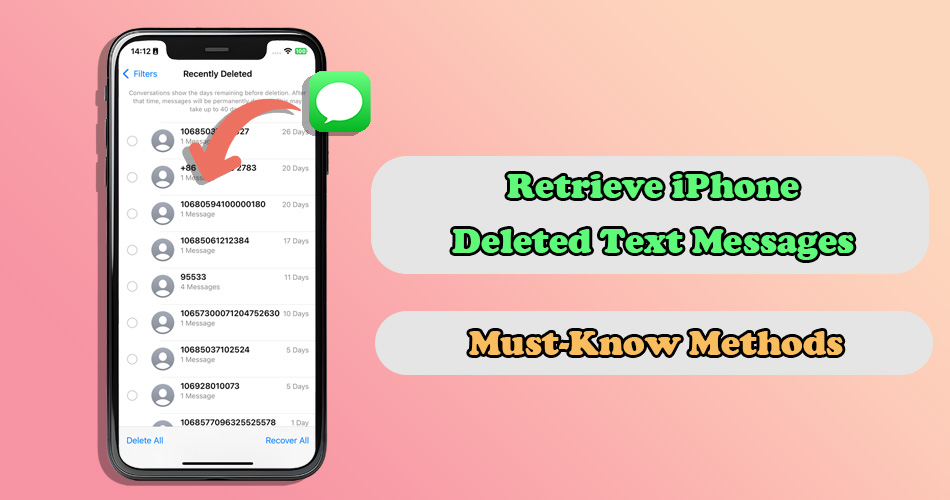"I accidentally deleted an messages on my iPhone. How can I get it back?" "I lost an crucial conversation through a mistaken tap! Is there a way to retrieve deleted text messages on iPhone?"
In this digital age, our smartphones serve as repositories of our most cherished memories and important communications. However, amidst the daily deluge of messages, it’s not uncommon for important text to accidentally meet their demise through a wrong swipe like the above. When faced with this situation, you may wondering how to recover deleted messages on iPhone?
Fortunately, with the right knowledge and tools at hand, it can indeed become a reality. In this article, we will delve into the realm of iPhone text message recovery, offer some effective methods to recall deleted messages on iPhone and provide tips about how you can prevent data loss.
- How Can You Retrieve Deleted Messages on iPhone
- 2.1 Recover iPhone Messages from Recently Deleted Page – iOS 16 Above is Needed
- 2.2 Recover Deleted Messages on iPhone Using Professional Data Recovery Tool – Without Backup🔥
- 2.3 Recover Deleted Messages on iPhone from Other Apple Devices – iCloud Sync is Needed
- 2.4 Recover Deleted Messages on iPhone via iTunes Backup – Risk of Data Loss
- 2.5 Recover Deleted Messages on iPhone by Your Phone Carrier – Only SMS
- Bonus Tips on How to Prevent iPhone Messages Loss
- Hot FAQs About Retrieving Deleted Messages on iPhone
How Can You Retrieve Deleted Messages on iPhone
The way to return deleted text varies by how you lost it and manage your iPhone data. Here, we will introduce 5 approaches you can try to retrieve deleted iPhone messages. Please review the different conditions and follow the provided steps.
2.1 Recover iPhone Messages from Recently Deleted Page - iOS 16 Above is Needed
In iOS 16 or later, the messages you deleted in the Messages app will be temporarily stored in a folder called “Recently Deleted.” You can bring them back within 30-40 days after deletion, and the days left until permanent deletion will also be shown. Besides, recovering messages from this folder only changes the text conversation for your device and it has no effect on the recipients.
How to retrieve iPhone text messages from Recently Deleted
Step 1: Open Messages app and tap Edit or Filters on the conversations page.
Step 2: Select Recently Deleted from the menu, then all the conversations you deleted will be displayed.
Step 3: the actual messages content themselves will not be shown, so you have to recognize what you need by the contact name or phone number.
Step 4: Choose the conversations you want to restore, then tap Recover. You also can tap Recover All to bring back all of your deleted text messages at once.
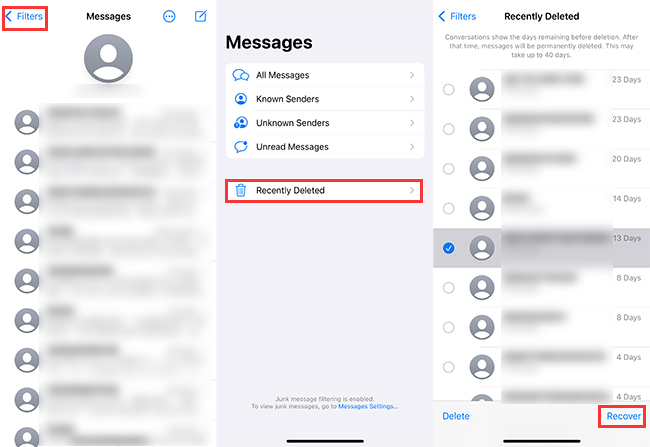
Like recovering recently deleted photos, your recovered messages will appear in sequential order from when they were either sent or received. Therefore, you may have to scroll a bit to find them.
2.2 Recover Deleted Messages on iPhone Using Professional Data Recovery Tool - Without Backup🔥
If you have deleted text messages on iPhone for more than 30 days, the easiest way to recover these permanently deleted conversations is utilizing a third-party data recovery software. Here, we highly recommend you give SoftTooler ReData a try. It is a safe and highly effective iPhone data recovery software, which has the capability to recover your deleted text messages directly from your device without backup. This software also offer a option to retrieve messages from iTunes backup, ensuring a higher recovery success rate. With its user-friendly interface, any users without technical exprtise can simply return their data.
🌟 Key Features of ReData:
- Support Various Data Types: Selectively recover iPhone lost photos, videos, messages, contacts, WhatsApp chat and more data types.
- No Data Loss: No need to restore your iPhone and recovered messages will be saved to your computer, ensuring no harm to the current data.
- Free Trial: Free preview details of the recoverable data by category so you don’t need to worry about wasting your money.
- Full Scan: Show lost and existing data, helping you backup valuable information at the same time.
- Up-to-Date Compatibility: Fully support all iPhones and iOS versions, including the latest iPhone 16 and iOS 18.
How to use ReData to recover deleted messages on iPhone without backup
Step 1: Click the botton above to download and install this software on your computer. Then open it and choose “Recover From Device.”
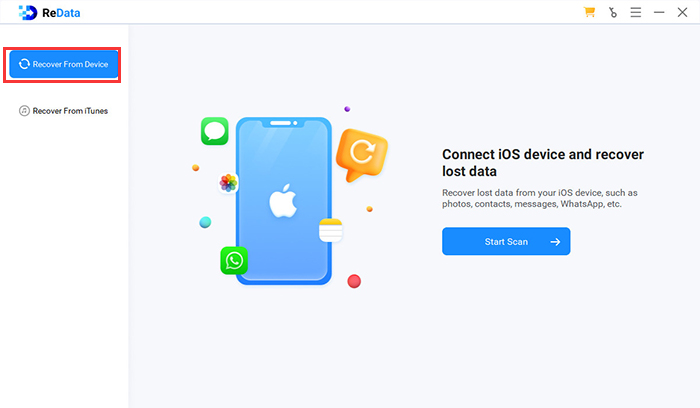
Step 2: Connect your iPhone to your computer with a USB cable. After it is recognized, select “Messages” from the data types to scan.
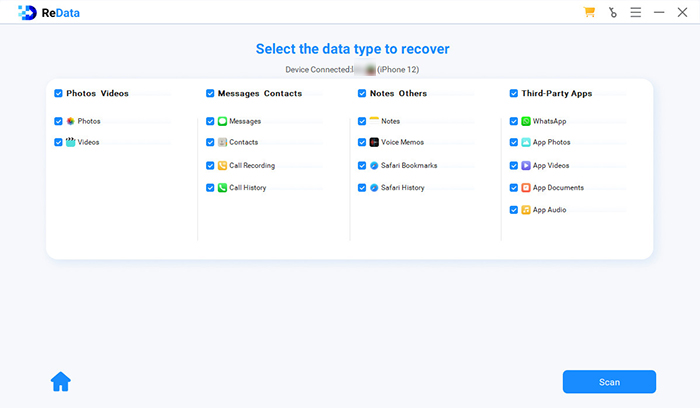 Step 3: Preview the details of the recoverable text messages and find what you need. Select them and click “Recover to Computer”, then the recovery process will start.
Step 3: Preview the details of the recoverable text messages and find what you need. Select them and click “Recover to Computer”, then the recovery process will start.
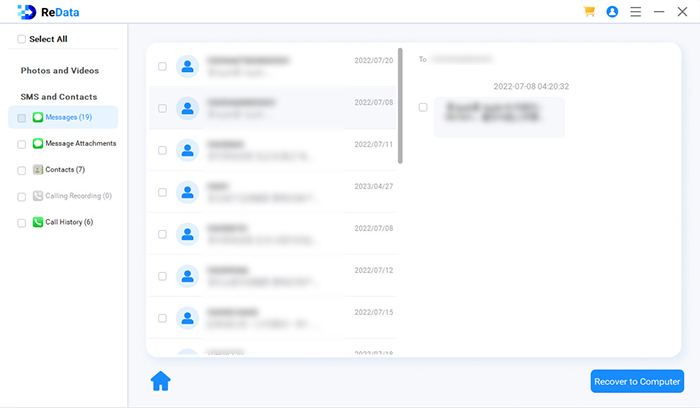
Just after a few minutes, you can recall and view your deleted messages on your PC.
2.3 Recover Deleted Messages on iPhone from Other Apple Devices - iCloud Sync is Needed
Apple provides a feature called iCloud Messages to allow you store all your messages in iCloud and synchronize across all of your Apple devices. If you delete a message on one device, and iCloud Messages is enabled, the message will be removed from all devices connected to that iCloud account.
However, it may take some time to be fully reflected. This means that if you act quickly, you may still be able to find your deleted text messages on another devices. Therefore, just check whether you have toggled on iCloud Messages on your Apple devices and look up every message inbox.
How to check iCloud Messages status on iPhone
Step 1: Open Settings app on your iPhone and tap on your Apple ID.
Step 2: Select iCloud > Show All from the menu.
Step 3: Locate Messages on iCloud. If the toggle switch next to it is in the ON position (green) or the text “On” is displayed, iCloud Messages is enabled on your device. Now you can try to find deleted messages on your other Apple devices.
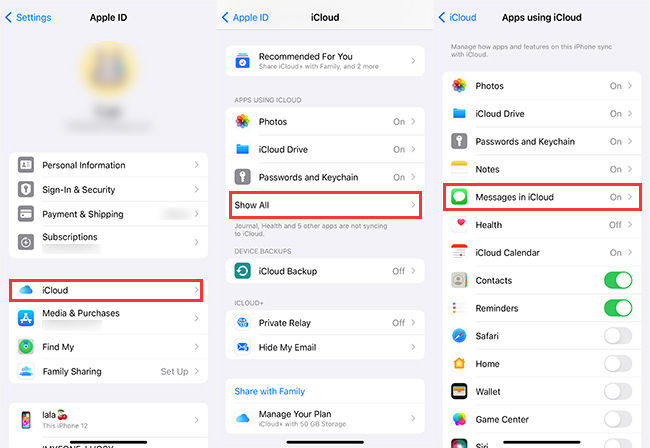
2.4 Recover Deleted Messages on iPhone via iTunes Backup - Risk of Data Loss
If you have a recent iTunes backup that contains the deleted messages you want to recover, you are able to simply recover them via iTunes. Though this method is totally free and safe, you should keep in mind that it is an all-or-nothing process. iTunes does not allow you to selectively restore only the deleted messages and your entire iPhone data needs to be replaced, so usually it takes a long time.
How to recover deleted iPhone messages via iTunes Backup
Step 1: Use the USB cable to connect your iPhone to the computer where you have the iTunes backup stored.
Step 2: If you are using macOS Mojave or earlier / Windows PC, launch iTunes. If you are using macOS Catalina or later, launch Finder.
Step 3: Connect your iPhone to your computer. Then locate and select your iPhone from the interface of iTunes / Finder.
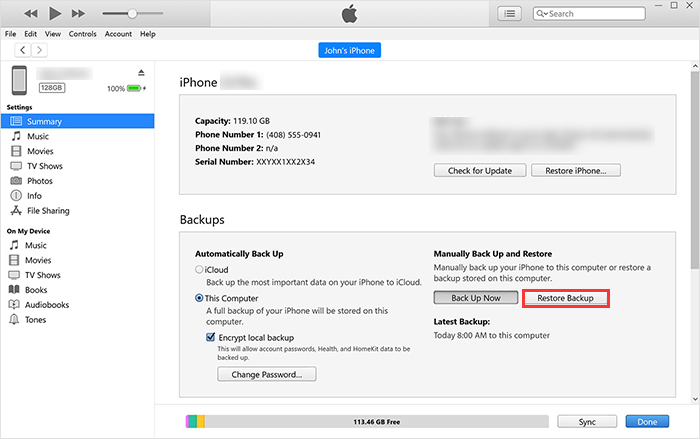
Step 4: Select the Restore Backup option and choose the backup you want to restore from.
Step 5: Click Restore and enter password if needed to begin the messages recovery process.
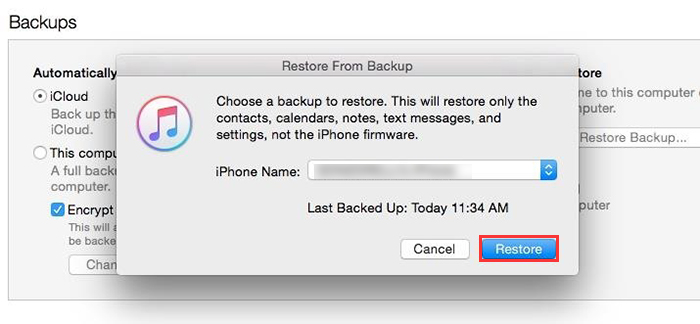
During the iTunes data recovery process, your iPhone will display the Apple logo and may show a progress bar. Once it is complete, your iPhone will automatically boot up.
2.5 Recover Deleted Messages on iPhone by Your Phone Carrier - Only SMS
The final approach to bring back deleted messages on your iPhone is trying to contact your phone carrier. In general, phone carriers do not have the ability to recover deleted messages directly from your iPhone, and they are bound by strict privacy regulations that prevent them from accessing personal data. However, some service providers indeed keep a record of client’s text messages and cases of success recovery have been reported. Thus, remember this method as last-ditch effort and reach out your phone carrier by accessing their customer service line shown on the official website.
Bonus Tips on How to Prevent iPhone Messages Loss
iPhone text messages often contain important conversations, memories and other critical information, so it is essential to learn how to protect them from accidental loss. Below are some measures you can take.
1. Keep Regular Backups
It is recommended to enable automatic backups on your device using iCloud or other cloud storage services like Google Drive, Dropbox, or OneDrive. If you are worried about the storage of automatic bakcups, you can also manually back up your iPhone data to computer via itunes, or selectively copy what you need through some third-party apps.
2. Turn off Automatic Messages Deletion
iPhone gives users the option to automatically delete old messages. Go to Settings > Messages and scroll down, you will find an item called Keep Messages under Message History. If you choose 30 Days or 1 Year, the conversation (including any attachments) in Messages app will be automatically removed after the specified period of time. Therefore, if you don’t want your important messages suddenly disappear, remember to check this settings and select Forever.
3. Secure Your Device
Set up strong passcodes, biometric authentication (like Touch ID or Face ID), and enable features like Find My to prevent unauthorized access and potential data loss in case of theft. In addition, Avoid clicking on suspicious links or downloading attachments from unknown sources in messages to prevent malware infections.
Hot FAQs About Retrieving Deleted Messages on iPhone
Q1. Are deleted text messages gone forever?
Q2. How far back does iPhone keep messages?
Q3. Does iPhone backup your messages?
Conclusion
The inadvertent deletion of messages on an iPhone is a common occurrence. In such a case, taking swift action is crucial. You should check the “Recently Deleted” folder first when you find your messages lost. If failed, turn to iCloud sync feature and iTunes backup.
Besides, if you find that the messages have been completely deleteded and you don’t have a backup, utilizing iPhone data recovery software – SoftTooler ReData would be a good choice. You can preview all details of your lost messages and selectively recover only what you need. Its professional recovery technology also makes the success rate up to 95%. Don’t hasitate to try it below now!