"I accidentally delete a precious video! Can I recover deleted videos from my iPhone?" "I have heard that there is a way to get lost videos back on iPhone, but actually I don't know how do I retrieve them."
Nowadays, our devices have become repositories of cherished memories captured in the form of videos. However, it’s not uncommon to lose valuable videos on your iPhone due to various reasons such as accidental deletion, system error, or device malfunctions. Without doubt, the realization that an old video has disappeared can be disheartening.
Thankfully, there are still some effective methods you can try to retrieve lost videos on your iPhone. In this guide, from utilizing built-in features to employing specialized third-party tools, we will delve into various strategies on iPhone video recovery which are tailored to different scenarios.
- Is There Any Way to Recover Lost Videos from iPhone?
- How to Retrieve Lost Videos on iPhone
- 2.1 Find iPhone Lost Videos from Recently Deleted Folder or Hidden Albums
- 2.2 Find iPhone Lost Videos from SNS or Video Editing App
- 2.3 Recover Permanently Deleted Videos from iPhone Without Backup🔥
- 2.4 Recover iPhone Deleted Videos from iCloud
- 2.5 Recover iPhone Deleted Videos from iTunes Backup
- 2.6 Get Deleted Video Back on iPhone with Re-Downloading from iTunes Store
- Hot FAQs About Retrieving Lost Videos on iPhone
Is There Any Way to Recover Lost Videos from iPhone?
The answer is YES. If your videos were included in a backup made before they were deleted, you can easily restore them from the backup. Besides, when you delete a video on an iPhone, the data is not immediately erased from the device. Instead, the space occupied by it is marked as available for new data to be written over. This means that though you don’t have a backup, until new data is written in that space, the deleted video remains recoverable using specialized tools and techniques.
However, it’s important to note that the chances of successful video recovery depend on factors such as how long ago the videos were deleted, and whether they have been overwritten by new data. If too much time has passed and you keep using iPhone, recovery becomes more challenging. Thus, you should take immediate action.
How to Retrieve Lost Videos on iPhone
Here, we will introduce 6 approaches to get deleted videos back on iPhone. Each method varies based on the location of the deleted videos, and we will outline steps to help you effectively navigate these recovery options.
2.1 Find iPhone Lost Videos from Recently Deleted Folder or Hidden Albums
Recommended: ⭐⭐⭐⭐⭐
Required Time: About 10 mins | Risk of Data Loss: 0%
Deleted videos on the iPhone are usually moved to the “Recently Deleted” album where they stay for up to 30 days before being permanently deleted. So when you discover that your iPhone videos are lost, one of the first steps you should take is to check the “Recently Deleted” folder in the Photos app. If they are there, you can avoid using more advanced recovery methods.
How to recover iPhone videos from Recently Deleted album
Step 1: Launch the Photos app on your iPhone and tap on the “Albums” tab at the bottom of the screen.
Step 2: Scroll down to find the “Recently Deleted” album, then use Face ID or Touch ID to access it.
Step 3: You will see a list of videos that have been recently deleted. Tap Select on the top right corner and select all the videos you want to recover.
Step 4: Tap the three dots menu icons located at the bottom right corner, then choose Recover and confirm.
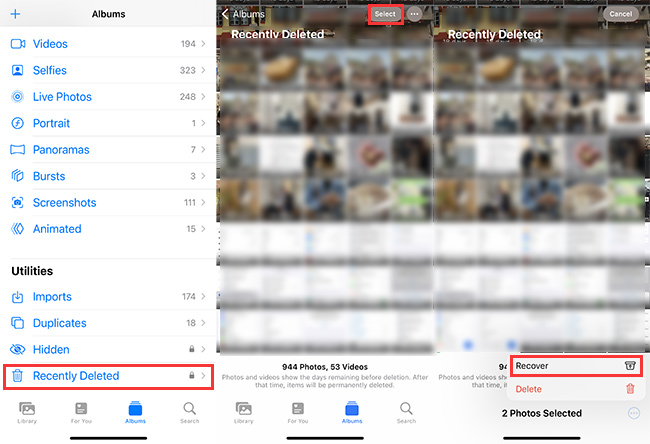
Now, you can check whether your deteled videos have been recovered in the photo library.
Additionally, there are instances where you might accidentally move a video to a hidden album and mistakenly believe you have deleted it. Therefore, it is advisable to take this opportunity to check the hidden album as well.
How to find videos from Hidden Albums on iPhone
Step 1: Go to Settings app > Photos, then make sure that you have toggled on Show Hidden Album.
Step 2: Open the Photos app, turn to the Albums tab and swipe up to find Hidden in the Utilities section.
Step 3: Use Face ID or Touch ID to unlock it, then you will see all the videos you hided before.
Step 4: To unhide the video, tap Select and choose what you need. Then, tap the three dots menu icons located at the bottom right corner and choose Unhide.
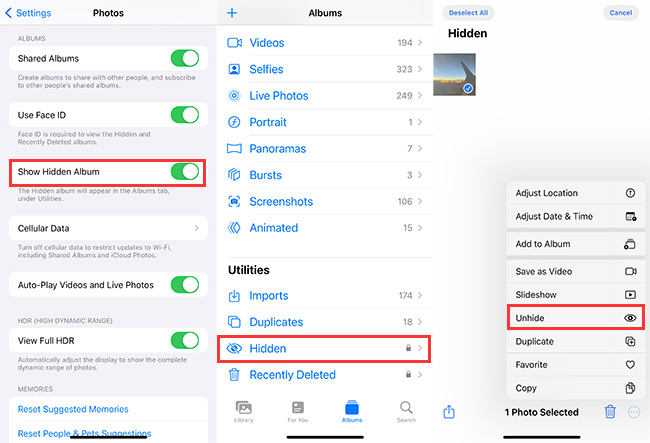
After that, you can see your missing videos appear in the photo library.
2.2 Find iPhone Lost Videos from SNS or Video Editing App
Recommended: ⭐⭐⭐⭐⭐
Required Time: About 10 mins | Risk of Data Loss: 0%
If you had shared the videos directly from your iPhone to social media platforms like Facebook, Instagram, or Twitter, you may be able to retrieve them from your account on those platforms. Most of these SNS allow you to re-download your uploaded videos. Just try to find them on you account settings page.
Besides, many video editing apps save your edited videos within the app’s project library or upload them to cloud storage services. This content is separate from what’s stored in your Photos app, meaning that even if you delete the videos from Photos, it will not affect the content saved in the video editing apps. If you frequently use these apps, be sure to check their library as well.
2.3 Recover Permanently Deleted Videos from iPhone Without Backup🔥
Recommended: ⭐⭐⭐⭐⭐
Required Time: About 20 mins | Risk of Data Loss: 0%
If the lost videos cannot be found through the methods mentioned above, it is likely that they have been permanently deleted from iPhone. In this case, you should consider using a more advanced third-party data recovery software to attempt to get them back.
Here, I recommend SoftTooler ReData, an iPhone data recovery tool with high success rate. It offers the easiest way to recover your deleted videos directly from your device without backup. Moreover, you don’t need to restore your iPhone, which is often necessary with traditional recovery methods such as iTunes and iCloud. As a result, you can enjoy a much faster recovery process.
🌟 Key Features of ReData:
- Support Various Data Types: Quickly retrieve permanently deleted photos, videos, lost messages, contacts, WhatsApp chat and more data types from iPhone/iPad.
- No Data Loss: Export the recovered videos to your computer, making it no harm to the current data.
- Free Trial: Free preview details of the recoverable data by category so you don’t need to worry about wasting your money.
- Selectively Recover: Choose and extract only the data you need from your devices or iTunes backup just with a few clicks.
- Up-to-Date Compatibility: Fully support all iPhones and iOS versions, including the latest iPhone 16 and iOS 18.
How to use ReData to recover deleted videos on iphone without backup
Step 1: Click the botton above to download and install this software on your computer. Then open it and choose “Recover From Device.”
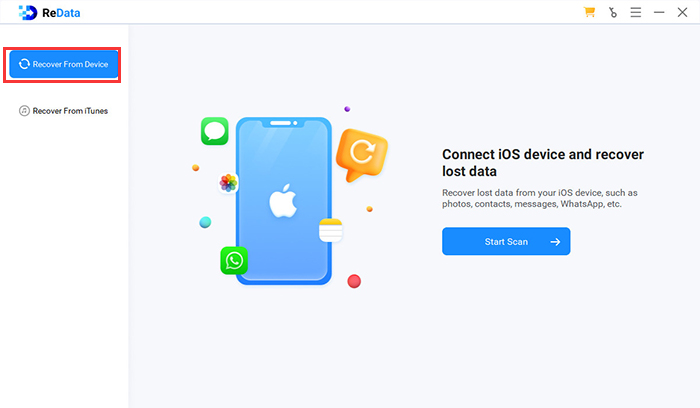
Step 2: Connect your iPhone to your computer with a USB cable. After it is recognized, select “Videos” from the data types to scan.
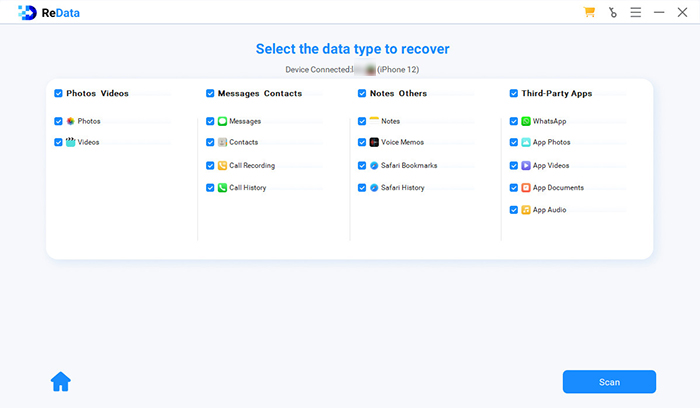 Step 3: Preview the thumbnail of the recoverable vidoes and find the deleted videos you need. Select them and click “Recover to Computer”, now the recovery process will start.
Step 3: Preview the thumbnail of the recoverable vidoes and find the deleted videos you need. Select them and click “Recover to Computer”, now the recovery process will start.
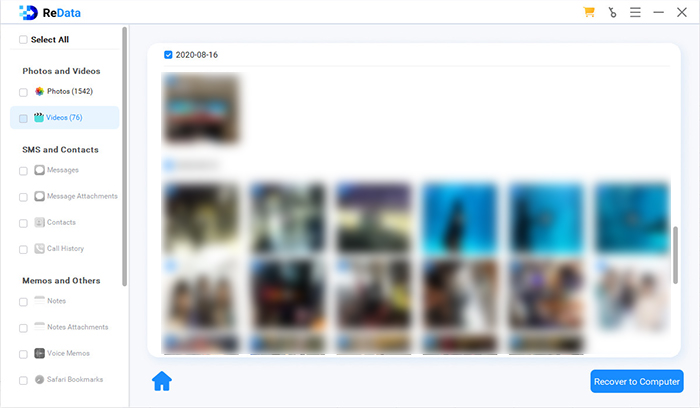
After a few minutes, you can get back and see your deleted videos on your PC. If needed, you also can transfer them to your iPhone.
2.4 Recover iPhone Deleted Videos from iCloud
Recommended: ⭐⭐⭐⭐
Required Time: About 45 mins | Risk of Data Loss: 50%
Generally speaking, most iPhone users probably know about iCloud, a data sync and backup service provided by Apple. Therefore, you may ask, “Do videos stay on iCloud if deleted from iPhone?”
To answer this question, we need to discuss the differences between iCloud Photos and iCloud Backup first. iCloud Photos is a feature that stores your photos and videos in iCloud, syncing them across all your Apple devices.This means that when you delete a video from your iPhone, it will be deleted from iCloud at the same time. However, if you took a video on your iPhone with iCloud Photos turned on but later turned the feature off, you might still be able to find the lost video in iCloud Photos.
On the other hand, iCloud Backup is a feature that automatically backs up your entire device. If you keep iCloud Photos service off, and have previously backed up your iPhone via iCloud while the videos were still there, you can recover them from backup.
The process of recovering data from iCloud Photos differs from iCloud backup. Keep reading to find out how to do so.
How to recover deleted iPhone videos from iCloud Photos
Step 1: Open a browser and go to iCloud.com, then sign in with your Apple ID and password.
Step 2: Click on the “Photos” icon on the iCloud website to access your iCloud Photo Library.
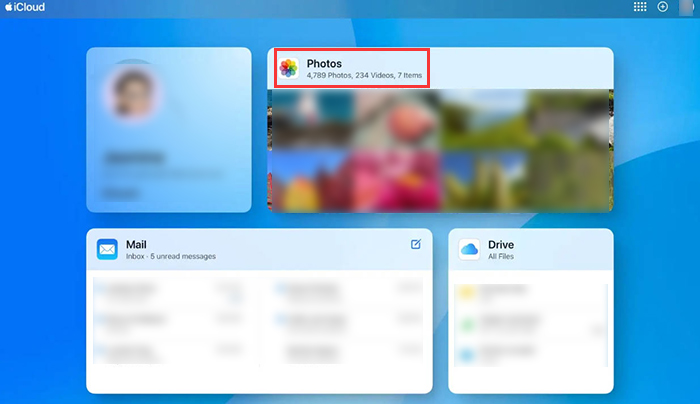
Step 3: Check if the videos you deleted on iPhone still exist. Select them and click the download icon on the top right corner, then you will get them back to your device.
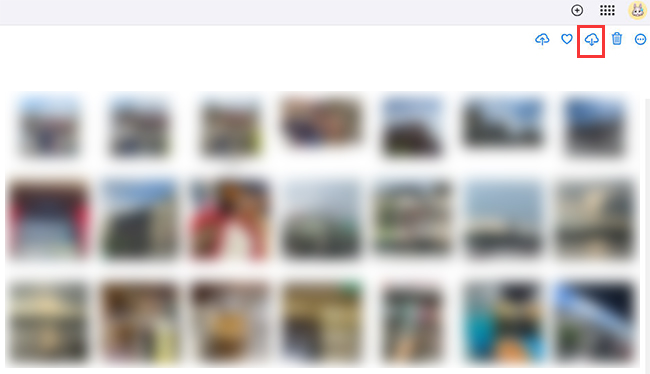
How to recover deleted iPhone videos from iCloud Backup
Step 1: Go to Settings on your iPhone, tap on your name at the top, then select “iCloud” > “iCloud Backup” to make sure you have an iCloud backup that includes the Photos app.
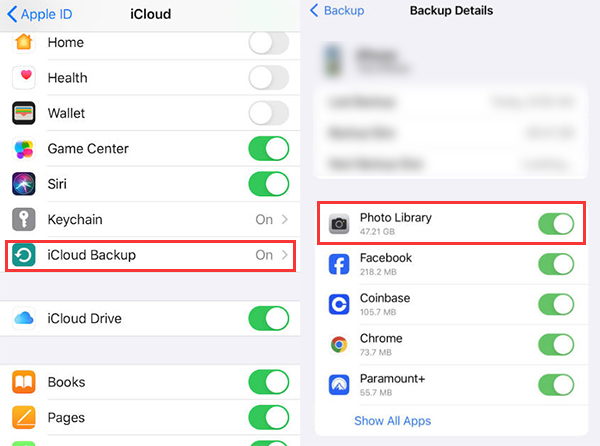
Step 2: Go to “Settings” > “General” > “Transfer or Reset iPhone,” then tap “Erase All Content and Settings” to reset your iPhone.
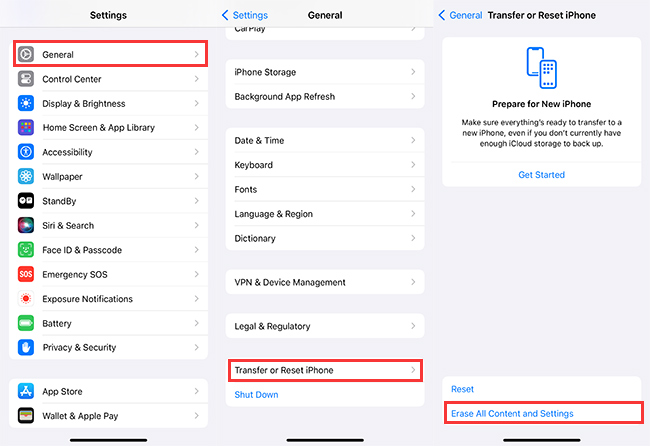
Step 3: After erasing your iPhone, follow the on-screen setup steps until you reach the “Apps & Data” screen. Select “Restore from iCloud Backup” and sign in to your iCloud account.
Step 4: Select the iCloud backup that contains the deleted videos you want to recover, then the restoration process will begin.
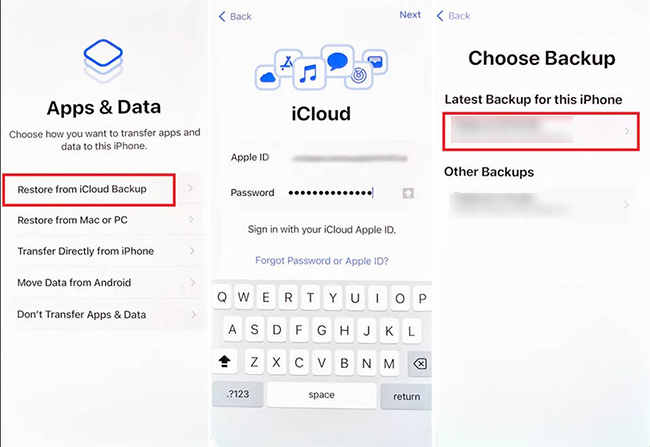
2.5 Recover iPhone Deleted Videos from iTunes Backup
Recommended: ⭐⭐⭐
Required Time: More than 1h | Risk of Data Loss: 50%
Apart from iCloud, iTunes is another helpful backup and restore service offered by Apple. Just like iCloud, if you have previously backed up your device using iTunes on you computer, and the deleted videos were included in that backup, you can potentially recover them. However, it is important to note that this method also requires you to erase all data on your iPhone first.
How to recover iPhone deleted videos from iTunes backup
Step 1: Use the USB cable to connect your iPhone to the computer where you have the iTunes backup stored.
Step 2: On macOS Mojave or earlier / Windows PC, launch iTunes. On macOS Catalina or later, launch Finder.
Step 3: Locate and select your iPhone from the interface of iTunes / Finder.
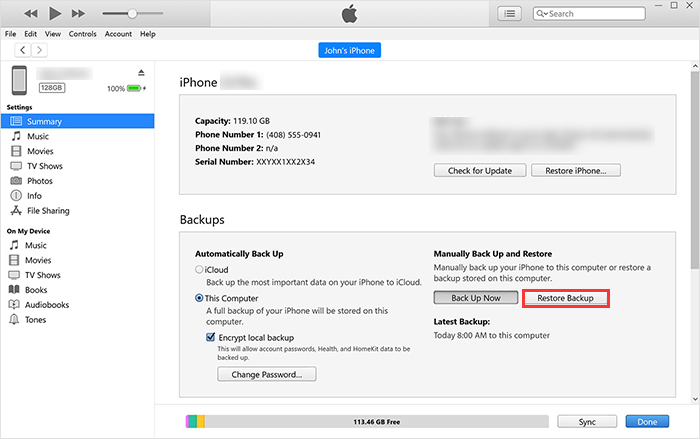
Step 4: Select the Restore Backup option and choose the backup you want to restore from.
Step 5: Click Restore and enter password if needed to begin the video recovery process.
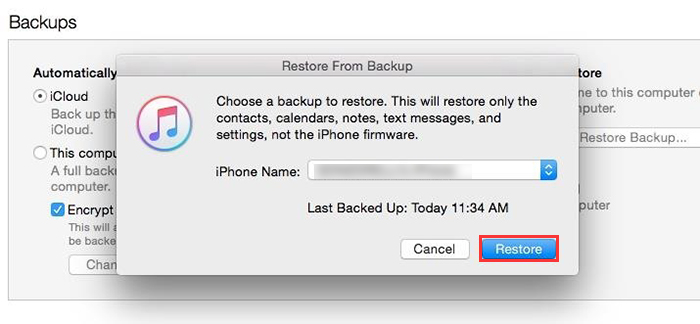
Because your entire iPhone data needs to be replaced, it will take a long time. Please wait patiently.
2.6 Get Deleted Video Back on iPhone with Re-Downloading from iTunes Store
Recommended: ⭐⭐⭐⭐
Required Time: About 15 mins | Risk of Data Loss: 0%
Finally, we would like to discuss how to recover videos that you purchased from the iTunes Store, rather than videos you captured yourself. Typically, when you sign in to the iTunes Store using the same Apple ID that you used for your purchases, your content should sync across all your devices. However, videos may sometimes go missing due to sync errors or accidental deletions. Don’t worry! You can manually re-download them for free, as long as they are still available in the store.
How to re-download deleted videos from iTunes store
Step 1: Launch the iTunes Store app on your device and sign in with a correct Apple ID.
Step 2: Tap More tab located at the bottom right corner, then select purchased.
Step 3: You should see a list of your past purchases, including videos. Locate the deleted videos you want to re-download and tap the download icon near them, and you will get them back.
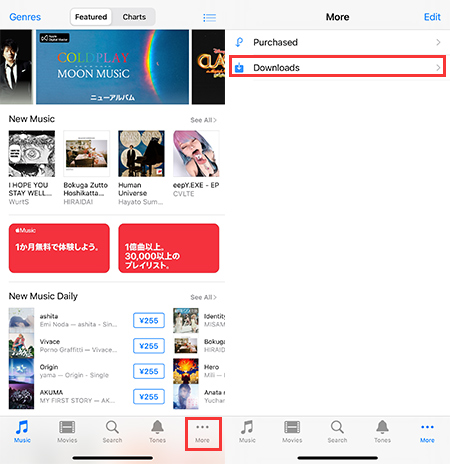
Hot FAQs About Retrieving Lost Videos on iPhone
Q1. Does the iPhone keep deleted videos?
Q2. Are permanently deleted videos on iPhone gone forever?
Q3. Can you retrieve iPhone deleted videos from years ago?
Q4. How do I view my iCloud backup videos?
Conclusion
The process of recovering lost videos on an iPhone can be a challenging and delicate task, influenced by various factors such as the duration since deletion, the extent of device usage post-deletion, and the availability of backups. Remember that swift action is key when attempting to recover lost videos, and regularly backing up your iPhone data to iCloud, iTunes, or other services is crucial in safeguarding against data loss.
Besides, utilizing specialized iPhone data recovery tools like SoftTooler ReData can offer a chance to retrieve deleted videos, especially if backups are not available. With its high success rate and user-friendly features, we strongly recommend obtaining it below and giving it a try now!

