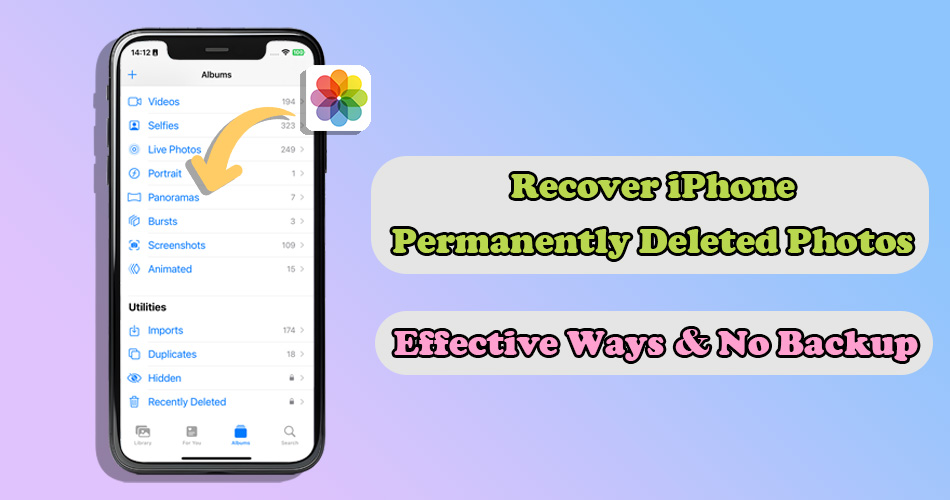In the digital age, smartphones have become repositories of cherished memories captured through the lens of a camera. However, the heart-sinking moment of realizing that precious photos have been lost due to various reasons, like accidental deletion or resetting an iPhone, can be also too common. In such a case, you may wonder, “Can I still recover permanently deleted photos from my iPhone?”
Fear not, as there are methods and tools available that can help in the quest to recover those seemingly lost moments. In this article, we will explore the possibility of recovering deleted photos from iphone after 30 days, as well as offering a step-by-step guide on iPhone permanently deleted photos recovery even without backup.
- Is It Really Possible to Recover Permanently Deleted Photos?
- How to Recover Permanently Deleted Photos on iPhone
- 2.1 Recover Permanently Deleted Photos from iPhone Without Backup
- 2.2 Recover Permanently Deleted Photos from iPhone via Finder/iTunes Backup
- 2.3 Recover Permanently Deleted Photos from iPhone with iCloud Backup
- 2.4 Recover Permanently Deleted Photos from iPhone by iCloud Sync Feature
- 2.5 Recover Permanently Deleted Photos from iPhone using Cloud Storage Services
- Extra Things You Should Know About iPhone Permanently Deleted Photos Recovery
Is It Really Possible to Recover Permanently Deleted Photos?
The possibility of recovering permanently deleted photos from an iPhone is not guaranteed but exists under certain conditions. Even though they’re called “permanently deleted,” these photos are not immediately erased from the device’s storage. Instead, the space they occupy is marked as available for new data, and the photos remain recoverable until overwritten by new information.
Specialized data recovery tools and techniques can sometimes scan the iPhone’s storage to locate and retrieve these deleted photos. This is why it’s possible to successfully recover completely deleted photos even if you don’t have a backup. However, the pictures you find depend on many factors. If the deletion was recent and the device has not been heavily used since, there is a higher likelihood of successfully recovering permanently deleted photos.
Therefore, it’s essential to act quickly and minimize using the iPhone after realizing photos have been deleted to avoid them being overwriting. Now, keep reading to find out how to get back your completely deleted photos on iPhone.
How to Recover Permanently Deleted Photos on iPhone
| ReData | iTunes | iCloud Backup | iCloud Sync | Cloud Services | |
| Conditions | Completely deleted iPhone photos and no backup | Have used iTunes to back up iPhone before | Have used iCloud to back up iPhone before | Have enabled iCloud photos sync on iPhone before | Have sync iPhone photos to cloud services like Dropbox/OneDrive before |
| Restore iPhone | No Need | Need | Need | No Need | No Need |
| Use Computer | Need | Need | No Need | No Need | No Need |
| Required Time | About 20 mins | More than 1h | More than 1h | About 10 mins | About 10 mins |
2.1 Recover Permanently Deleted Photos from iPhone Without Backup
Recommended: ⭐⭐⭐⭐⭐
Note: Free scan and preview the recoverable data, but need to pay for recovery.
If you have deleted photos on iPhone for more than 30 days and never backup your data before, you can’t recover them from the “Recently Deleted” album in Photos app and need to turn to a more powerful third-party data recovery software.
Here, I recommend SoftTooler ReData, a reliable and safe iPhone data recovery tool. It is capable of recovering your deleted pictures directly from your device without backup. Unlike traditional recovery methods like iTunes and iCloud, which perform a full restore of the iPhone, this tool allows you to preview and select only what you want to recover.
🌟 Key Features of ReData:
- Support Various Data Types: Quickly retrieve lost photos, videos, messages, contacts, WhatsApp chat.
- No Data Loss: Export the recovered photos to your computer, and it is no harm to the current data.
- Free Trial: Free preview details of the recoverable data by category so you don’t need to worry about wasting your money.
- Full Scan: Show lost and existing data, helping you backup valuable information at the same time.
- Up-to-Date Compatibility: Fully support all iPhones and iOS versions, including the latest iPhone 16 and iOS 18.
How to use ReData to recover permanently deleted photos on iphone without backup
Step 1: Click the botton above to download and install this software on your computer. Then open it and choose “Recover From Device.”
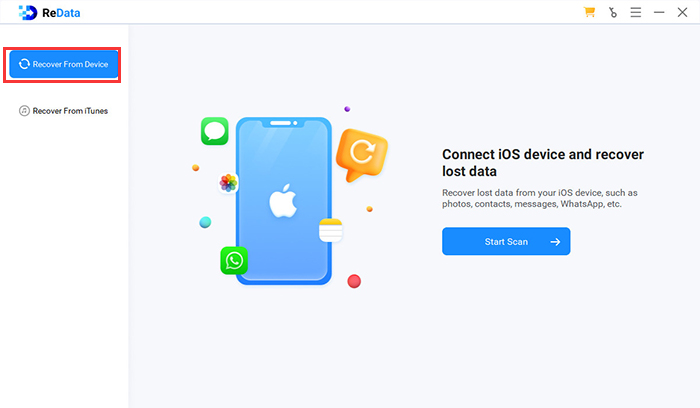
Step 2: Connect your iPhone to your computer with a USB cable. After it is recognized, select “Photos” from the data types to scan.
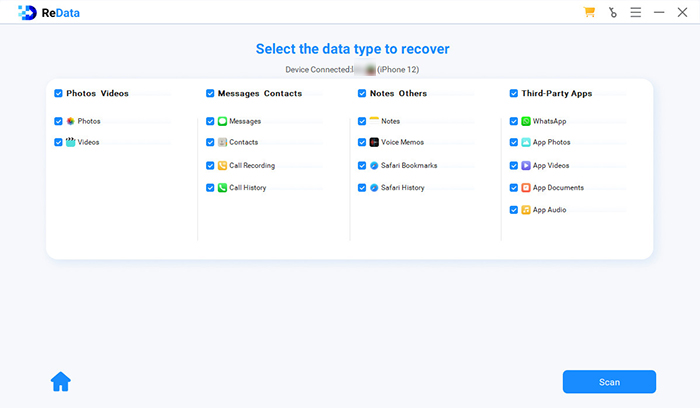 Step 3: Preview the thumbnail of the recoverable photos and find the deleted photos you need. Select them and click “Recover to Computer”, now the recovery process will start.
Step 3: Preview the thumbnail of the recoverable photos and find the deleted photos you need. Select them and click “Recover to Computer”, now the recovery process will start.
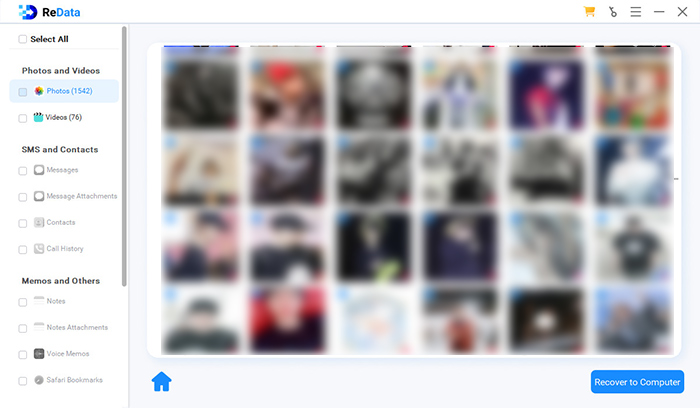
After a few minutes, you can get back and see your deleted photos on your PC. If needed, you also can transfer them to your iPhone.
2.2 Recover Permanently Deleted Photos from iPhone via Finder/iTunes Backup
Recommended: ⭐⭐⭐
Note: Unable to confirm whether the photos you need are in the backup and all current data on your iPhone will be replaced by the backup content.
If you have backed up your iPhone using iTunes before the photos were deleted, you may be able to simply recover them from the iTunes backup. Since this method may not be able to recover photos deleted after the last iTunes backup was made, it is important to check your backup time to avoid the data loss.
Follow the following steps to recover completely deleted iPhone photos via Finder/iTunes
Step 1: Use the USB cable to connect your iPhone to the computer where you have the iTunes backup stored.
Step 2: On macOS Mojave or earlier / Windows PC, launch iTunes. On macOS Catalina or later, launch Finder.
Step 3: Connect your iPhone to your computer. Then locate and select your iPhone from the interface of iTunes / Finder.
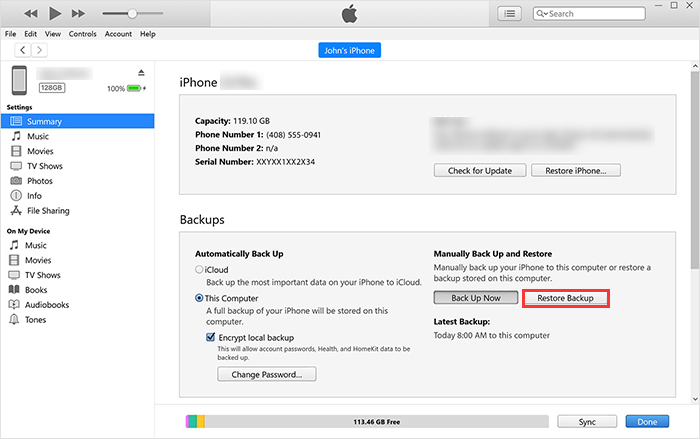
Step 4: Select the Restore Backup option and choose the backup you want to restore from.
Step 5: Click Restore and enter password if needed to begin the photo recovery process.
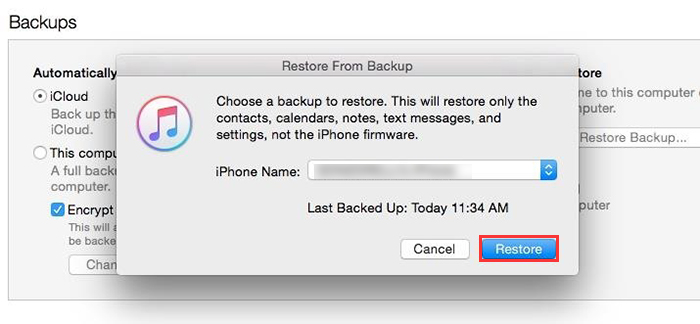
Because your entire iPhone data needs to be replaced, it will take a long time. Please wait patiently.
2.3 Recover Permanently Deleted Photos from iPhone with iCloud Backup
Recommended: ⭐⭐⭐
Note: Able to recover completely deleted iPhone photos without computer, but need to reset iPhone first.
Apart from iTunes, Apple also provides a backup service called iCloud to help save your data safely. If you keep iCloud Photos service off and have previously backed up your iPhone to iCloud before, your lost photo will potentially be included in iCloud Backup. You can try to recover them after erasing all content and settings on your device.
Follow the following steps to recover completely deleted iPhone photos with iCloud Backup
Step 1: Go to Settings on your iPhone, tap on your name at the top, then select “iCloud” > “iCloud Backup” to make sure you have an iCloud backup that includes the photos.
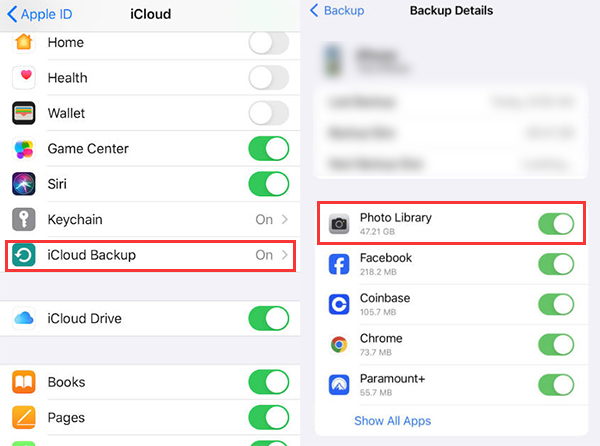
Step 2: Go to “Settings” > “General” > “Transfer or Reset iPhone,” then tap “Erase All Content and Settings” to reset your iPhone.
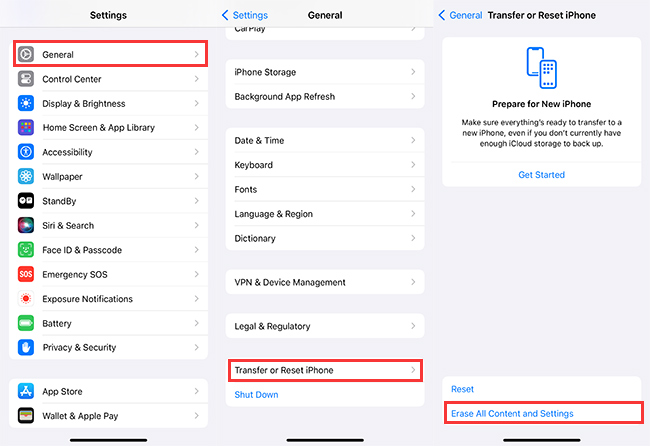
Step 3: After erasing your iPhone, follow the on-screen setup steps until you reach the “Apps & Data” screen. Select “Restore from iCloud Backup” and sign in to your iCloud account.
Step 4: Select the iCloud backup that contains the permanently deleted photos you want to recover. The restoration process will begin, and your iPhone will be set up with the data from the selected iCloud backup, including photos.
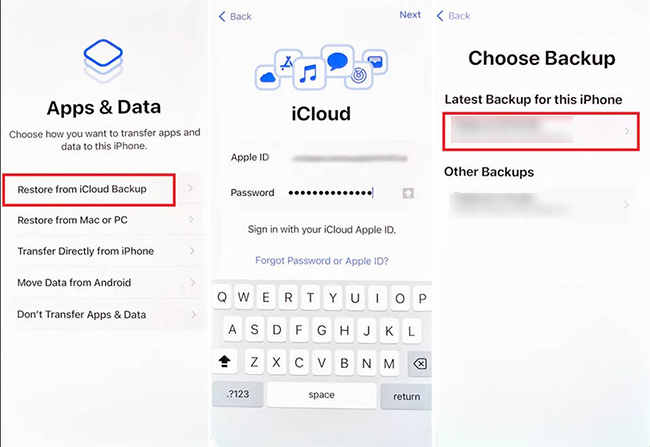
Please allow some time for the restore process to complete, and it depends on the size of the backup and your internet connection speed. After the restore is finished, check your iPhone to see if the deleted photos have been recovered successfully from the iCloud backup.
2.4 Recover Permanently Deleted Photos from iPhone by iCloud Sync Feature
Recommended: ⭐⭐⭐⭐
Note: Only works if you deleted the photos on your iPhone but the operation was not synced to iCloud in time.
If you have turned on iCloud Photo Sync service on your iPhone, all photos and videos you take will be automatically uploaded to iCloud. Though any deletion you make to your photos on iPhone change on iCloud too, it may take some time for it to be fully reflected. Therefore, you can attempt to recover them through the iCloud website.
Follow the following steps to recover completely deleted iPhone photos from iCloud sync
Step 1: Open a browser and go to iCloud.com, then sign in with your Apple ID and password.
Step 2: Click on the “Photos” icon on the iCloud website to access your iCloud Photo Library.
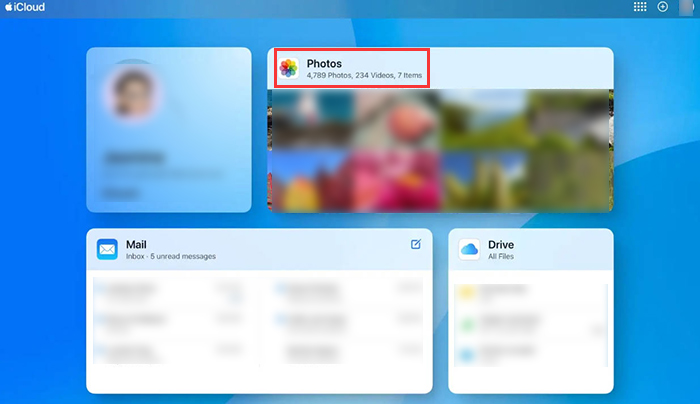
Step 3: Check if the photos you deleted on iPhone still exist. Select them and click the download icon on the top right corner, then they will be saved to your device.
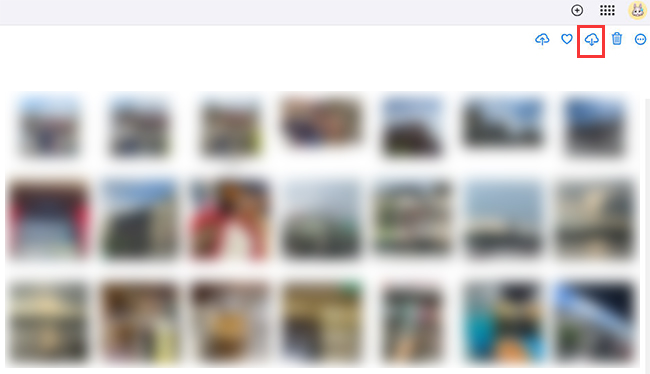
The process of recovering completely deleted photos from the iCloud website is straightforward and quick, and it is totally free. So if you have used this service before, we highly recommend you give this method a try.
2.5 Recover Permanently Deleted Photos from iPhone using Cloud Storage Services
Recommended: ⭐⭐⭐
Note: Only works if your deleted photos have been automatically backed up to cloud.
Many cloud storage services, such as Google Drive, Dropbox, and OneDrive, offer an automatic photo backup feature and it is enabled by default. Unlike iCloud, these services will create copies of your photos. This means that even if you delete photos from your iPhone, it won’t affect the versions that have been backed up.
If you regularly use these cloud storage services, check their settings to see whether the automatic photo backup feature is activated. If it is, you may be able to recover permanently deleted photos from your iPhone through the cloud service.
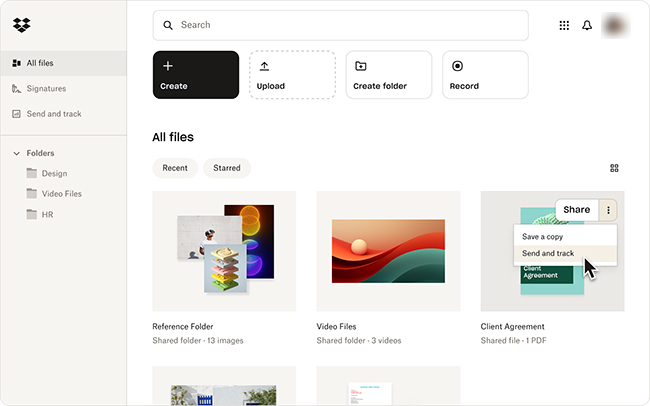
Extra Things You Should Know About iPhone Permanently Deleted Photos Recovery
Q1. Will deleting photos from iPhone stay on iCloud?
Q2. When you delete a picture on your iPhone is it gone forever?
Q3. Can police see your permanently deleted photos?
Conclusion
iPhone permanently deleted photos recovery would be possible if you use an appropriate method. Please remember that it’s essential to act quickly and avoid using the iPhone extensively after realizing photos have been deleted to maximize the chances of successful recovery. Additionally, regularly backing up your photos using iCloud or other methods can prevent the permanent loss of important memories in case of accidental deletion.
In particular, if you wish to recover completely deleted photos from iPhone without backup, consider utilizing iPhone data recovery software – SoftTooler ReData. Its professional recovery technology makes the success rate up to 95%. Don’t hasitate to obtain it below now!