Losing your WhatsApp chats can be frustrating, but restoring them is often straightforward if you have a backup. This guide will walk you through the various methods to restore WhatsApp backup from a PC, iCloud, or Google Drive, as well as how to retrieve chats without a backup
Let’s learn how to restore WhatsApp backup now!
How To Restore WhatsApp Backup From PC
Easily restore history with Whatsapp Recovery Software
When it comes to restoring WhatsApp chats and photos from PC without backup, then you can’t miss SoftTool ReData. It excels in retrieving lost or hidden data without requiring root access. It supports recovery of messages, photos, videos, and even WhatsApp data. Users can preview files before restoring them, ensuring they recover exactly what they need.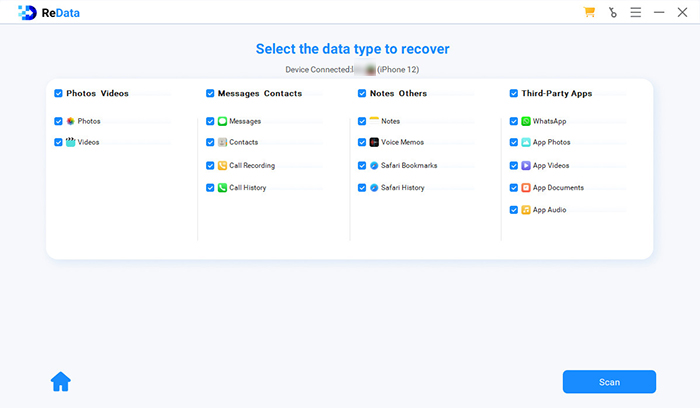
Platform: Runs on Windows and recover data for iOS devices.
Pricing: Monly plan available for $29.95; Yearly plan starts at $35.95; lifetime plan available for $45.95.
Best For: Those who want a reliable recovery tool that works seamlessly across iOS platforms.
How to restore WhatsApp chats and photos with Redata?
Step 1: Click the botton above to download and install this software on your computer. Then open it and choose “Recover From Device.”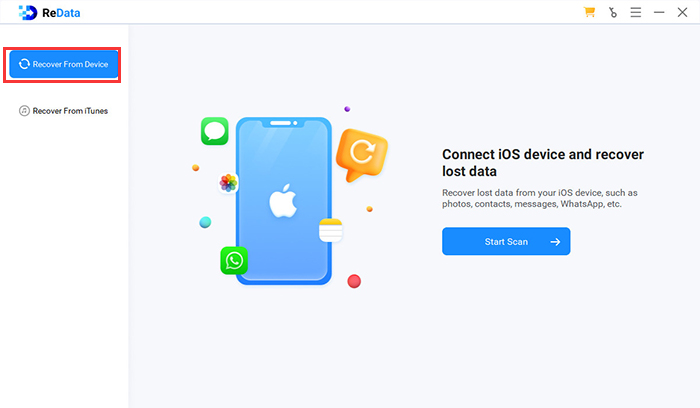 Step 2: Connect your iPhone to your computer with a USB cable. After it is recognized, select “WhatsApp” from the data types to scan.
Step 2: Connect your iPhone to your computer with a USB cable. After it is recognized, select “WhatsApp” from the data types to scan.
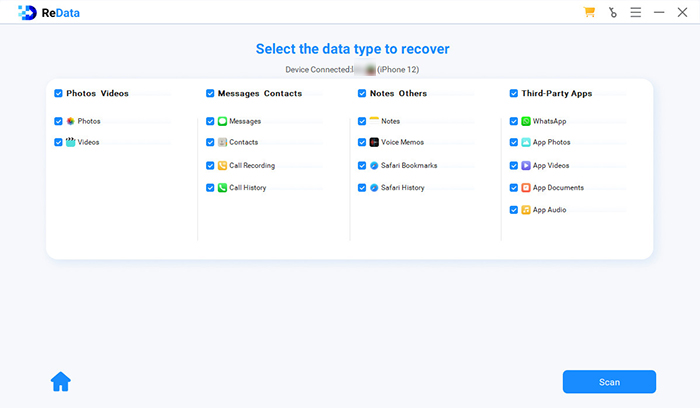 Step 3: Preview the details of the recoverable text messages and find what you need. Select them and click “Recover to Computer“, then the recovery process will start.
Just after a few minutes, you can recall and view your pictures from iphone on your PC.
Step 3: Preview the details of the recoverable text messages and find what you need. Select them and click “Recover to Computer“, then the recovery process will start.
Just after a few minutes, you can recall and view your pictures from iphone on your PC. How To Restore WhatsApp Chats From iCloud Backup
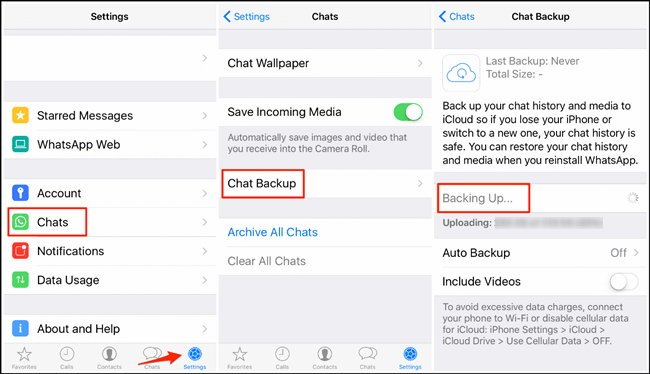
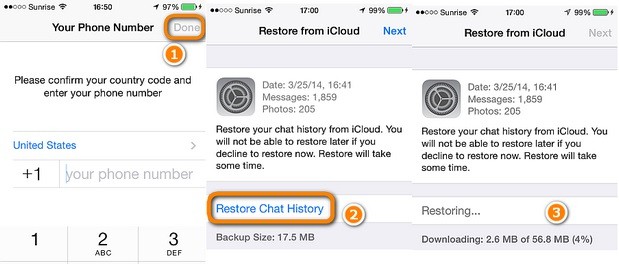
How to Restore Whatsapp Backup From Google Drive
Moving on, restoring backups from Google Drive is essential for Android users who rely on this service. For Android users, follow these steps:
Step 1- Ensure Google Drive Backup Exists: Open WhatsApp and go to Settings > Chats > Chat Backup to confirm that a backup exists on Google Drive.
Step 2- Reinstall WhatsApp: Uninstall and reinstall WhatsApp on your Android device.
Step 3- Verify Your Number: Open WhatsApp and verify your phone number.
Step 4- Restore from Google Drive: When prompted, tap “Restore” to recover your chats and media from Google Drive.
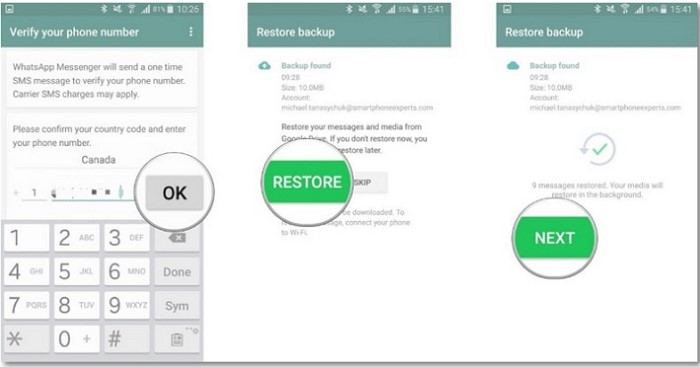
Faqs About Restoring WhatsApp Backup
How to Restore WhatsApp Backup From Google Drive to iPhone?
Although it’s not a direct method, you can also transfer data indirectly by downloading your backup from Google Drive and then uploading it to iCloud without installing any software:
1. Backup WhatsApp First
Go to WhatsApp > Chats > Chat backup > click the green button
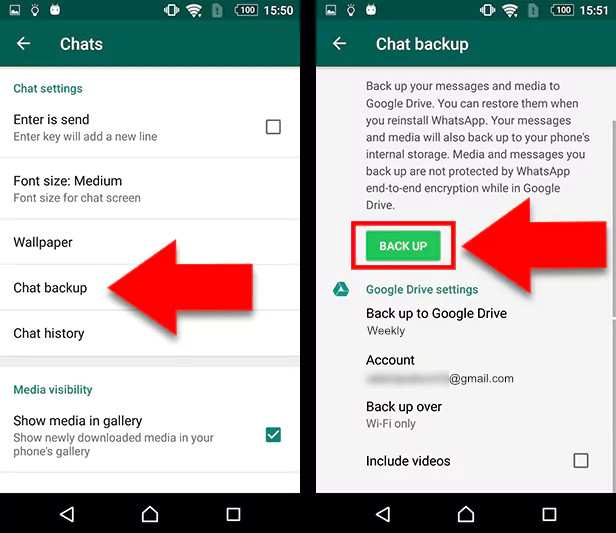
2. Download Backup from Google Drive:
Go to Google Drive on a computer.
Locate the WhatsApp backup file, right-click, and select “Download.”
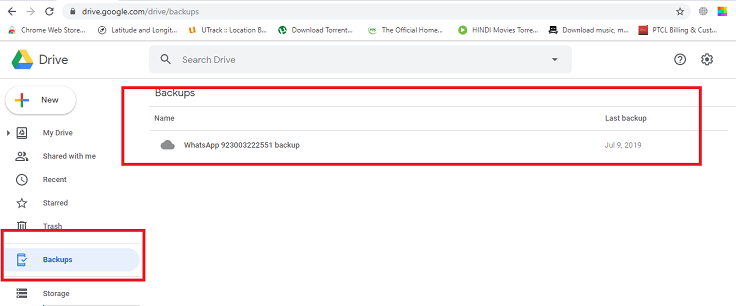
3. Upload Backup to iCloud:
Visit iCloud.com and log in with your Apple ID.
Upload the downloaded WhatsApp backup file.
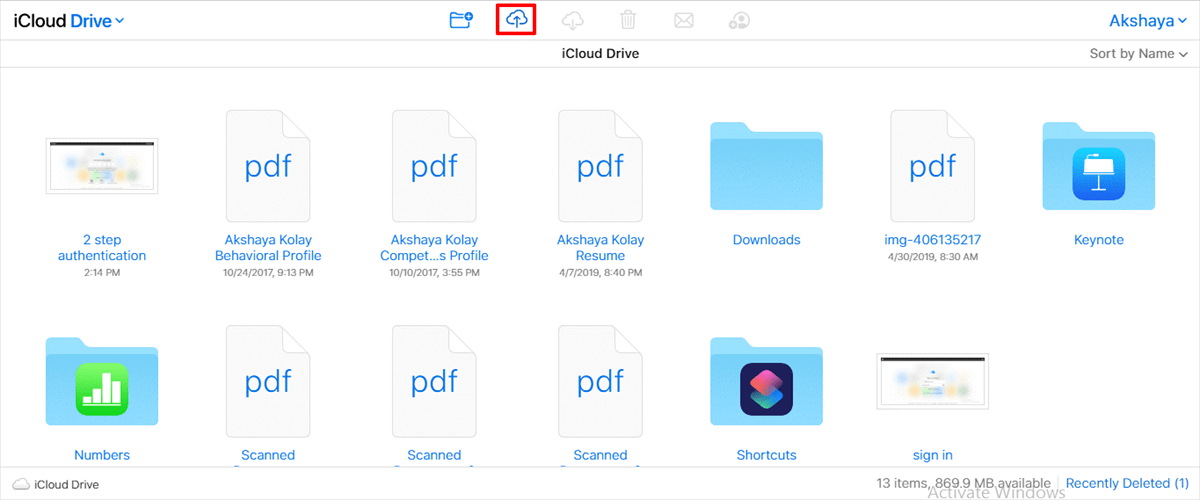
4. Restore from iCloud on iPhone:
Delete and reinstall WhatsApp on your iPhone device, and then fill in your phone number, choose “Restore history” and “Restore from iCloud Backup”, then the restore will be done after few mins.
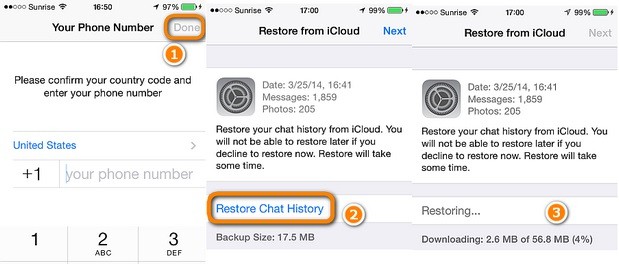
How to fix "Unable to restore your chats from this backup"?
1. Check Your Internet Connection
2. Verify Storage Space: Make sure your device has enough storage space available to restore the backup. WhatsApp requires at least 2.05 times the size of the backup file in available storage to complete the restoration.
3. Update WhatsApp and iOS/Android
4. Check iCloud/Google Drive Settings:
5. Use the Same Phone Number and Account
6. Clear Cache (Android Only): If you’re using an Android device, clearing the cache for WhatsApp can help resolve issues: Go to Settings > Apps > WhatsApp > Storage and select Clear Cache.
7. Reinstall WhatsApp
8. Disable Two-Step Verification (Google Drive)
9. Check for Corrupted Backups: If none of these steps work, it’s possible that your backup may be corrupted. Unfortunately, if a backup is corrupted, it cannot be restored. Regularly check your backups for integrity and create new backups frequently.
10. Contact WhatsApp Support.
 Conclusion
Conclusion
Restoring your WhatsApp backup is essential for keeping important conversations and media accessible. Whether you’re using a PC, iCloud, or Google Drive, following the appropriate steps will ensure that you can successfully recover your data. Regular backups are crucial for preventing data loss in the future, so make sure to set up automatic backups in WhatsApp settings.
For easy restoring backup from WhatsApp, Redata recovery software is a time-saving choice, you can free download it today!

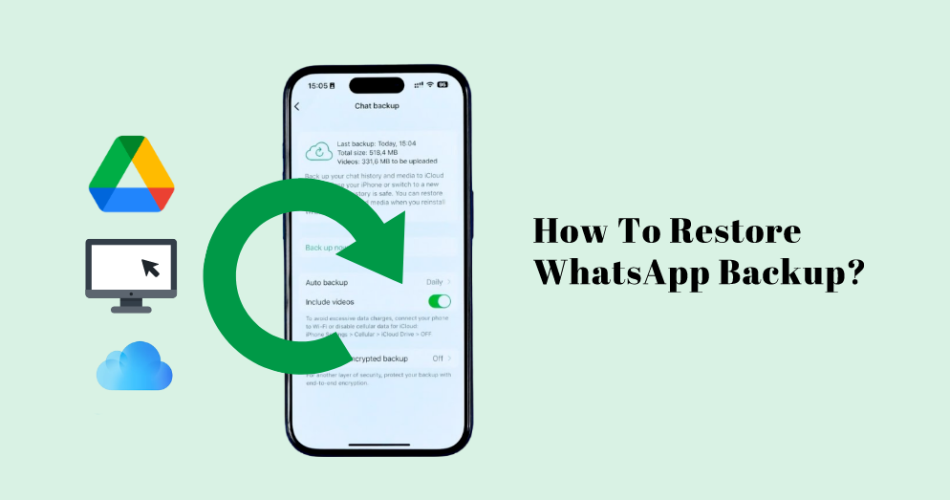
 Conclusion
Conclusion
Its like you learn my thoughts! You seem to understand so
much about this, such as you wrote the book in it or something.
I believe that you can do with some percent to drive the message home a little bit, but other than that, this is wonderful blog.
A fantastic read. I will certainly be back.
i am glad that my blog is helpful for you~
Wow, incredible weblog format! How long have you been blogging
for? you make blogging glance easy. The whole look of
your site is wonderful, as neatly as the
content material!
hey friend, thank you, i’ve worked for it for few months