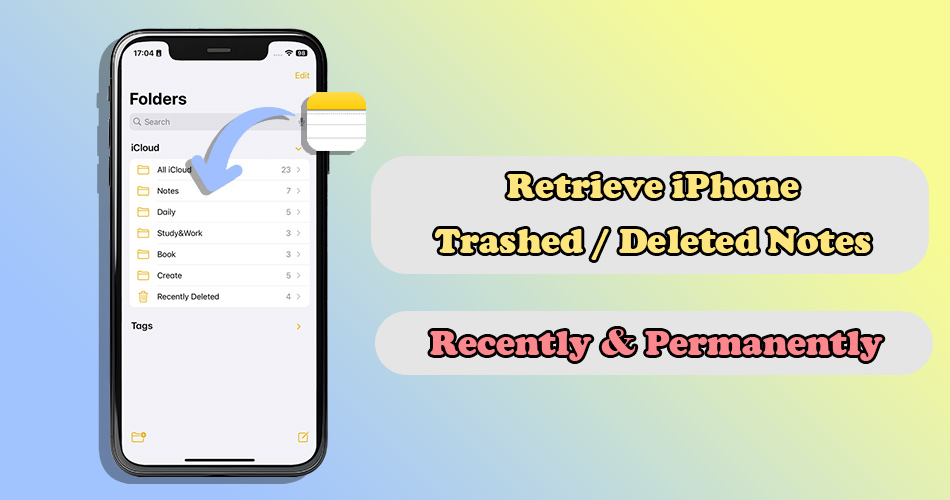On iPhone, the Notes app serves as a convenient hub for storing a myriad of details. We use it to organize thoughts, jot down ideas, or keep important to-do lists. However, accidental deletion or loss of these digital memos can occur unexpectedly, such as mistakenly tapping the delete button and unintentional data erasure while managing files.
In such a case, many people may ask, “Can I restore a deleted note on my iphone?” In this article, we will delve into actionable strategies, both built-in and third-party, to guide you through the process of retrieving trashed notes on your iPhone.
Is There a Way to Restore Deleted Notes on iPhone?
In short, the answer is YES. When a note is deleted on an iPhone, it is not immediately purged from the device, allowing users to recover deleted notes easily within a specified timeframe. Moreover, if a note is permanently deleted, there is still a possibility of recovering it through backups. Additionally, even if you don’t have any backup, some third-party data recovery tools can still be used to scan the device’s storage for traces of deleted notes and potentially recover them.
Therefore, when you find that your notes are lost, don’t lose hope and act quickly. The sooner you attempt to recover the deleted data, the better your chances of success will be.
How to Retrieve Trashed Notes on iPhone
| Recently Deleted Folder | ReData | iTunes | iCloud.com | iCloud Backup | |
| Scenario | Deleted iPhone notes within 30 days | Deleted iPhone notes after 30 days and no backup | Have made iTunes backup before | Turned on Notes for using iCloud and no Internet connection during deletion | Have made iCloud backup before |
| Recovery Options | Selectively or fully | Selectively or fully | Selectively or fully | Selectively or fully | Fully restore only |
| Restore iPhone | No | No | No | No | Yes |
| Need Computer | No | Yes | Yes | No | No |
| Time Efficiency | ⭐⭐⭐⭐⭐ | ⭐⭐⭐⭐ | ⭐⭐⭐ | ⭐⭐⭐⭐⭐ | ⭐⭐⭐ |
2.1 Restore Notes on iPhone from Recently Deleted Folder
With iOS 11 and above, the deleted note is moved to a “Recently Deleted” folder within the Notes app, where it remains for up to 30 days before being permanently erased. Therefore, checking the “Recently Deleted” folder should be the first step when attempting to retrieve trashed notes on an iPhone. If they are there, you can easily restore them without the need for additional tools or complex procedures.
How to restore recently deleted notes on iPhone
Step 1: Within the Notes app, tap on the “Back” arrow in the upper left corner until you reach the main “Folders” view.
Step 2: Scroll down and locate the “Recently Deleted” folder, then tap to access it.
Step 3: Browse through the list of deleted notes, tap Edit and select the note you want to restore.
Step 4: Tap on the Move option located at the bottom of the screen, then select your desired destination folder.
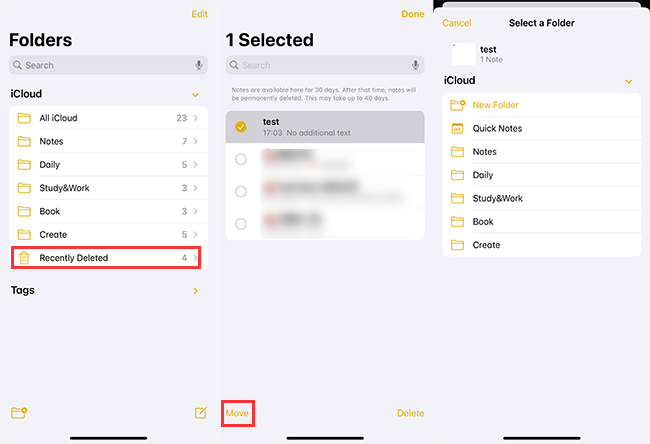
Now, return to the main Notes screen and navigate to the folder where you moved the notes. You can verify that the deleted notes have been successfully restored.
2.2 Restore Permanently Deleted Notes on iPhone Without Backup🔥
If the trashed notes cannot be found from the Recently Deleted folder, it is likely that they have been permanently deleted from iPhone. In such a case, if you have no backup in hand, you should consider using a more advanced third-party data recovery software like SoftTooler ReData.
Even a note is completely deleted, the data associated with that note is not immediately erased from the device’s storage. Until this space is overwritten by new information, the deleted note may still be recoverable. This tool has deep scanning capabilities that can search through the device’s storage thoroughly and get back the deleted notes that may still be recoverable.
🌟 Key Features of ReData:
- Support Various Data Types: Quickly retrieve permanently deleted photos, lost messages, contacts, missing call history, WhatsApp chat and more data types from iPhone/iPad.
- No Data Loss: Export the recovered notes to your computer and won’t overwrite the current data.
- Free Trial: Free preview details of the recoverable notes by category so you don’t need to worry about wasting your money.
- Selectively Recover: Choose and extract only the data you need from your devices or iTunes backup just with a few clicks.
- High Cost Effectiveness: Perform faster recovery process than Apple’s official data recovery methods, with a success rate of up to 95%.
How to restore permanently deleted notes on iphone using ReData
Step 1: Click the botton above to download and install this software on your computer. Then open it and choose “Recover From Device.”
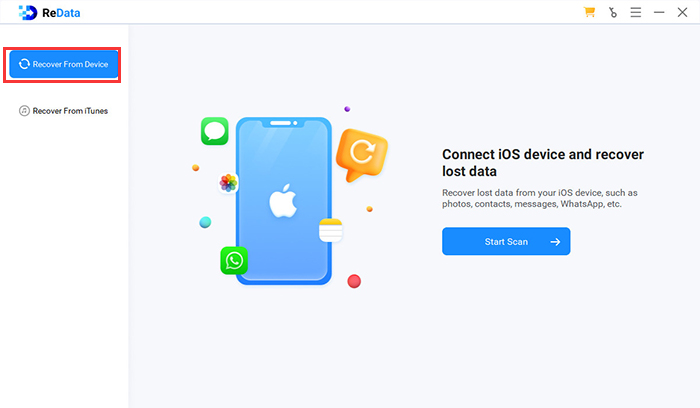
Step 2: Connect your iPhone to your computer with a USB cable. After it is detected, select “Notes” from the data types to scan.
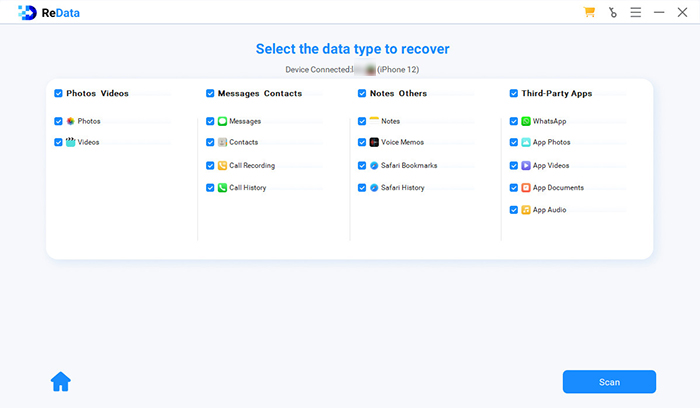 Step 3: Preview the content of the recoverable notes and find the deleted ones you need. Select them and hit the button “Recover to Computer”, now the recovery process will start.
Step 3: Preview the content of the recoverable notes and find the deleted ones you need. Select them and hit the button “Recover to Computer”, now the recovery process will start.
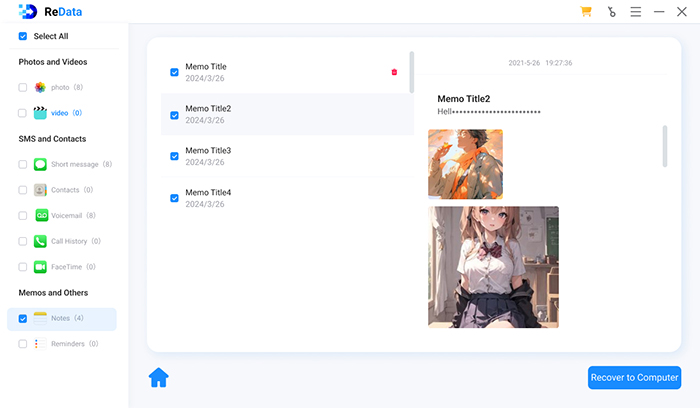
Just after a few minutes, you can confirm your trashed notes on your PC. Additionally, any existing notes will also be displayed. You can export them as a backup to your computer at this time.
2.3 Restore Deleted Notes on iPhone with iTunes Backup
If you regularly backup your iPhone data to iTunes, you can potentially retrieve the trashed notes from there. However, Apple’s official method for restoring an iTunes backup requires you to erase your entire iPhone first, and it does not allow for selective data restoration. To minimize the risk of losing more data, here we will use the reliable data recovery software – ReData again to access, view and extract only the notes you need from iTunes backup.
How to retrieve trashed notes on iPhone from iTunes backup
Step 1: Click the botton below to download and install this software on your computer where iTunes backup is stored. Then open it and choose “Recover From iTunes.”
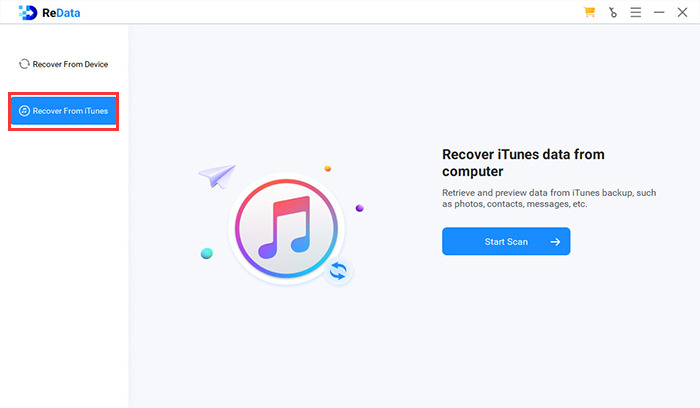
Step 2: All iTunes backup on your computer will be listed. Select one to start scan.
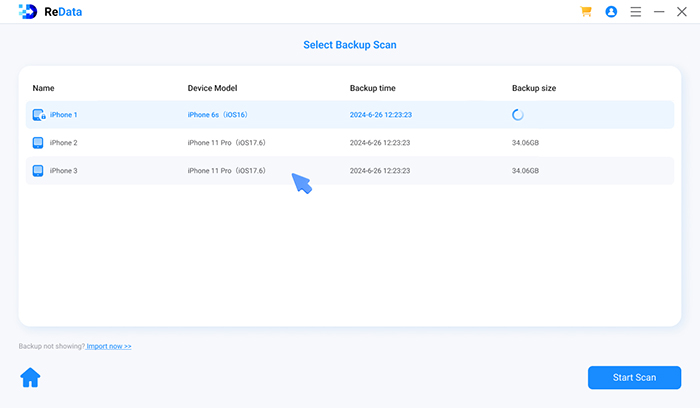
Step 3: Choose Notes from the recoverable data types and tap to scan.
Step 4: Find and select the deleted notes you need. Click “Recover to Computer” and the recovery process will start.
2.4 Restore Deleted Notes on iPhone from iCloud.com
If you have iCloud syncing enabled for Notes, you may wonder, “Do Notes stay on iCloud if deleted from iPhone?” In fact, it is possible in some cases. For example, if your device is offline or not connected to the internet, the deletion of notes may not sync with iCloud immediately. Therefore, you can find and retrieve them from iCloud.com again.
How to restore deleted notes on iPhone from iCloud.com
Step 1: Open a browser and go to iCloud.com, then sign in with your Apple ID and password.
Step 2: Click on the “Notes” icon on the iCloud website to access.
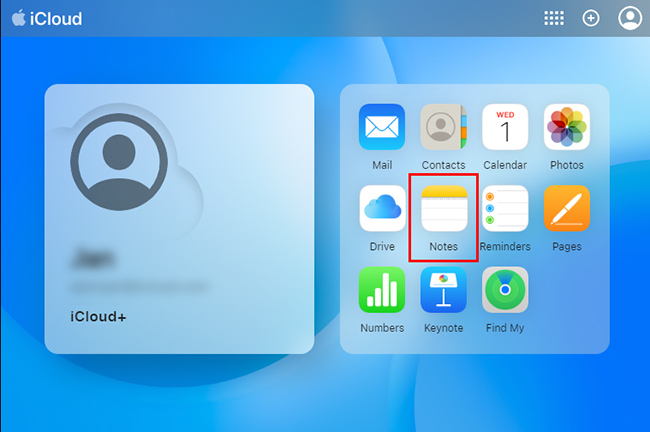
Step 3: Check whether the notes you deleted on iPhone still exist. Now you can copy and save the content if you need.
2.5 Restore Deleted Notes on iPhone via iCloud Backup
iCloud also helps keep your data safe by creating backups. If you have disabled the iCloud Notes service but have turned on iCloud Backup on your iPhone, it will periodically take snapshots of your current data, including notes. In this case, your trashed notes are likely contained in the previous backup, and you can restore them from there.
How to restore deleted iPhone notes via iCloud Backup
Step 1: Go to Settings on your iPhone, tap on your name at the top, then select “iCloud” > “iCloud Backup.” Check the backup date and details to make sure you have an iCloud backup that includes Notes.
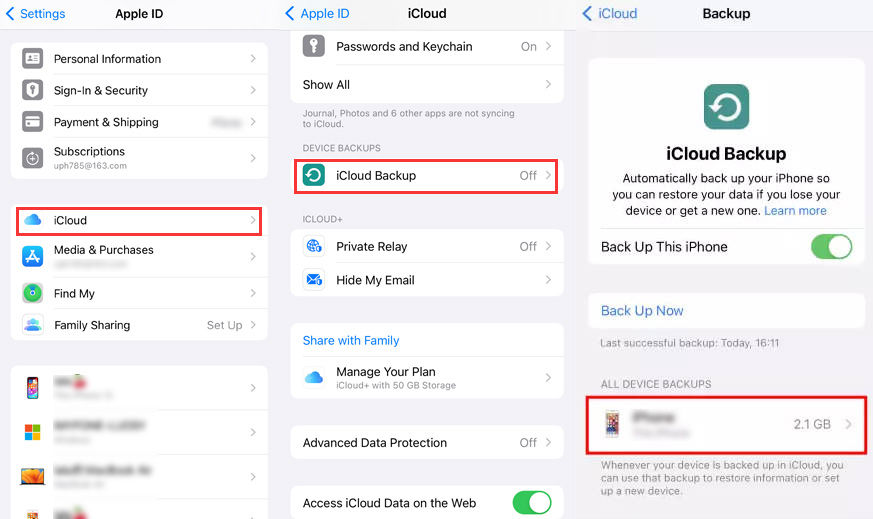
Step 2: Go to “Settings” > “General” > “Transfer or Reset iPhone,” then tap “Erase All Content and Settings” to reset your iPhone.
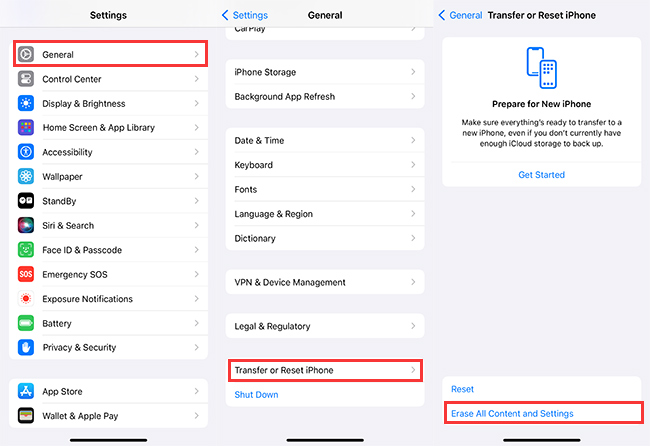
Step 3: After erasing your iPhone, follow the on-screen setup steps until you reach the “Apps & Data” screen. Select “Restore from iCloud Backup” and sign in to your iCloud account.
Step 4: Select the iCloud backup that contains the deleted videos you want to recover, then the restoration process will begin.
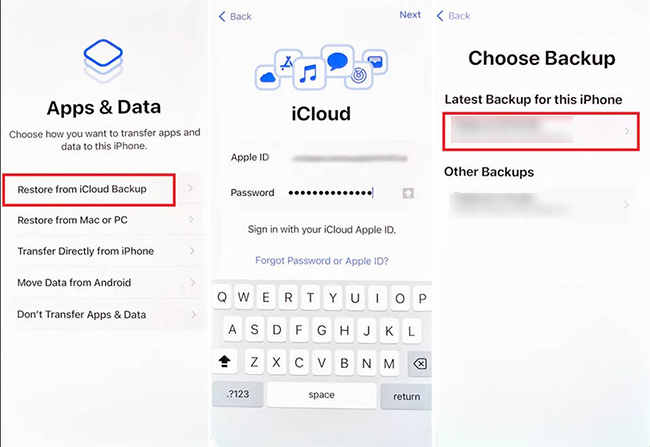
Common Questions About iPhone Note Recovery
Q1. Can you undo erasing in Notes on iPhone?
Q2. Where are Notes files stored on an iPhone?
Q3. Do Notes on iPhone get backed up?
Conclusion
Today, we discussed several methods to help you retrieve trashed notes on iPhone. When you find that your notes are lost, the first step is to check the Recently Deleted folder. Besides, remember to regularly back up your device so that you can restore your crucial data when they are missing.
Furthermore, utilizing specialized iPhone data recovery tools like SoftTooler ReData can be a beneficial option. It allows you to recover deleted notes without overwriting the original data, and it is available no matter you have a backup or not. With these user-friendly features, we strongly recommend obtaining it below and giving it a try now!