"Some important WhatsApp chats lost when I try cleaning up my iPhone storage! How can I see deleted whatsapp messages again?" "I doubt my partner's faithfulness. Could you please tell me how to read my wife's deleted whatsapp messages?"
In the digital age, messaging platforms like WhatsApp have become essential to our daily communication, connecting us with friends, family, and colleagues with just a few taps on our smartphones. However, it’s not uncommon to accidentally delete a crucial chat, only to realize its significance later on. Additionally, when communication between partners breaks down, there may be a need to view deleted WhatsApp messages.
The good news is that we still have chances to see these deleted messages on WhatsApp. In this article, we will explore various methods that empower users to check deleted WhatsApp chats on both iPhone and Android devices. If you are facing the same issue, keep reading to find out how to do so.
- 4 Methods to See Deleted Messages on WhatsApp
- 2.1 Check Deleted WhatsApp Messages from Notification History – Without Any App
- 2.2 View Deleted WhatsApp Messages Using ReData – Without Anyone Knowing🔥
- 2.3 Read Deleted WhatsApp Messages via Other Devices – Need Previously Logged in
- 2.4 See Deleted WhatsApp Messages After Restoring from Backup – All Data Replaced
- Hot FAQs About Seeing Deleted Messages on WhatsApp
4 Methods to See Deleted Messages on WhatsApp
Here, we will share 4 ways to read deleted WhatsApp chat. They are suitable for different situations. You can refer to the comparison table below and click to quickly navigate to the method you need.
| Notification History | ReData | Other Devices | Restoring from Backup | |
| Supported Devices | Android | iPhone | iPhone / Android | iPhone / Android |
| Required Time | About 10 mins | About 20 mins | About 10 mins | About 45 mins |
| See Deleted Messages by Sender | Yes | Yes | Yes | Yes |
| See Deleted Messages by Myself | No | Yes | Yes | Yes |
2.1 Check Deleted WhatsApp Messages from Notification History - Without Any App
On Android phones, the Notification History feature keeps a log of notifications that have been shown on your device. This log can be helpful in case you accidentally dismiss or clear a notification and need to refer back to it later. Typically, if you have turned on this feature in settings, notifications from WhatsApp will be displayed in notification log, including message previews or sender information.
Therefore, if you receive a notification that someone sent you a message and you delete it in WhatsApp, you may still find the message by checking your notification history.
How to check deleted whatsapp messages from Android notification history
Step 1: Swipe down from the top of your screen to open the notification shade and tap the gear icon to open your phone’s settings.
Step 2: Go to Notification settings, then select Notification history.
Step 3: If the “Use notification history” option is toggled on, it means that this feature is active, and you can view past notifications here.
Step 4: From the list of recent notifications that were displayed on your device, look for WhatsApp notifications that may contain deleted message previews or sender information.
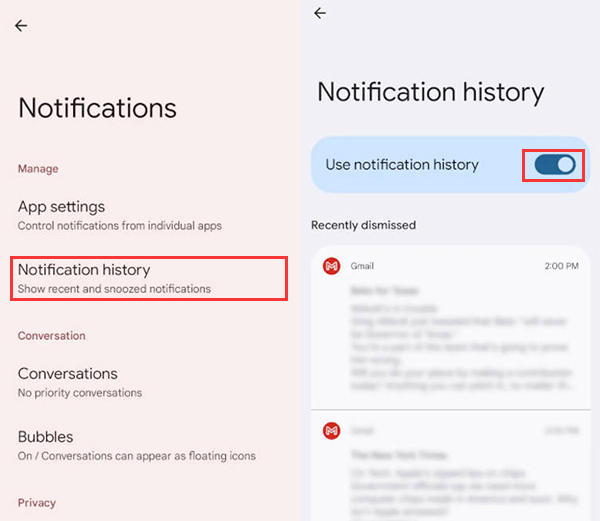
2.2 View Deleted WhatsApp Messages Using ReData - Without Anyone Knowing🔥
Using a third-party data recovery tool is also considered a effective way to see deleted WhatsApp messages. Here, we highly recommend SoftTooler ReData, a reliable software that allows you to recover and view all lost and existing chats on WhatsApp without backup. After connecting and scanning iPhone for a few minutes, you can directly check data details on computer.
🌟 Key Features of ReData:
- No Data Loss: View deleted WhatsApp messages without replacing existing data with a backup, so you don’t have to worry about being known.
- Free Trial: Free scan and preview details of the deleted WhatsApp chats and media files by category.
- Fast & Efficient: Guarantees a high success rate up to 95%, and perform a faster process than restoring data from backup.
- Support Various Data Types: Selectively retrieve iPhone lost photos, videos, trashed notes, deleted call history from iPhone / iPad.
- User-Friendly Interface: Any users without technical exprtise can simply read lost WhatsApp chats with only a few clicks.
How to view deleted whatsapp messages using ReData
Step 1: Click the botton above to download and install this software on your computer. Then open it and choose “Recover From Device.”
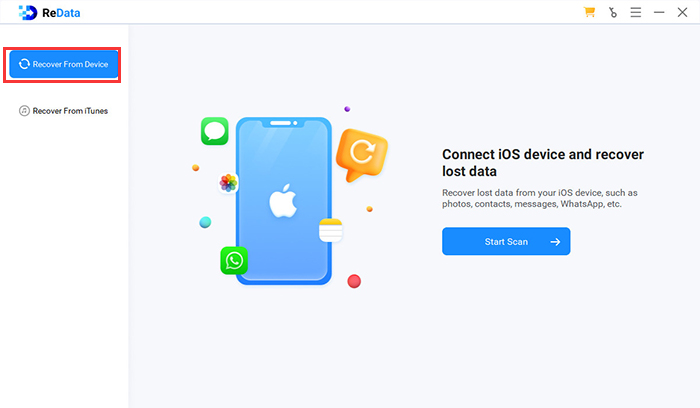
Step 2: Connect your iPhone to your computer with a USB cable. After it is detected, select “WhatsApp” from the data types to scan.
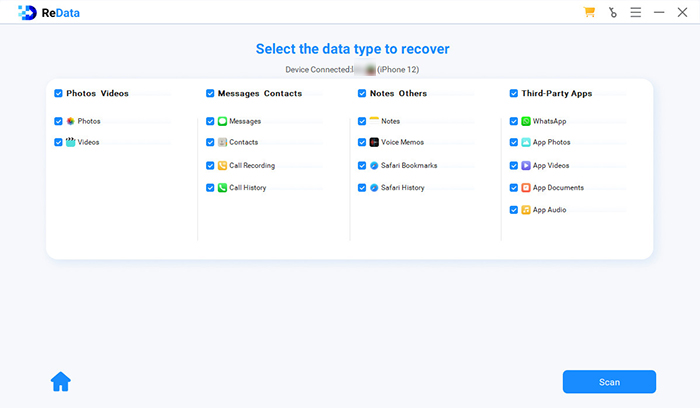 Step 3: Now, you can preview the details of the deleted WhatsApp messages. If necessary, select what you need and click “Recover to Computer” to save the messages to your PC.
Step 3: Now, you can preview the details of the deleted WhatsApp messages. If necessary, select what you need and click “Recover to Computer” to save the messages to your PC.
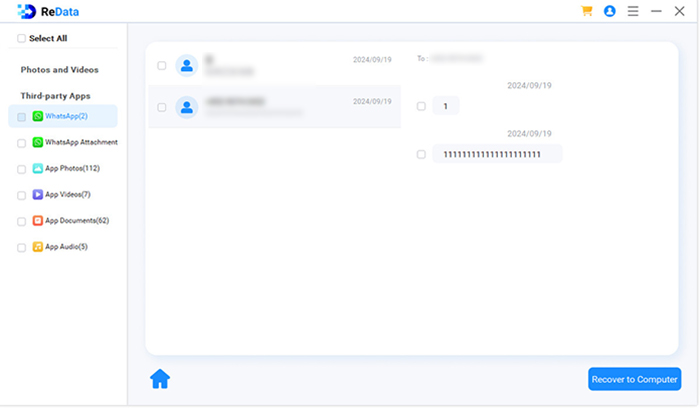
2.3 Read Deleted WhatsApp Messages via Other Devices - Need Previously Logged in
When you link and use your WhatsApp account on a computer or website, your primary phone sends an end-to-end encrypted copy of your most recent message history to those linked devices. Occasionally, messages deleted on your phone may not be synced to the web or computer version immediately. As a result, you have the opportunity to check those messages on your other linked devices. Just log in your WhatsApp account on those devices again to see whether the deleted messages you need are still available.
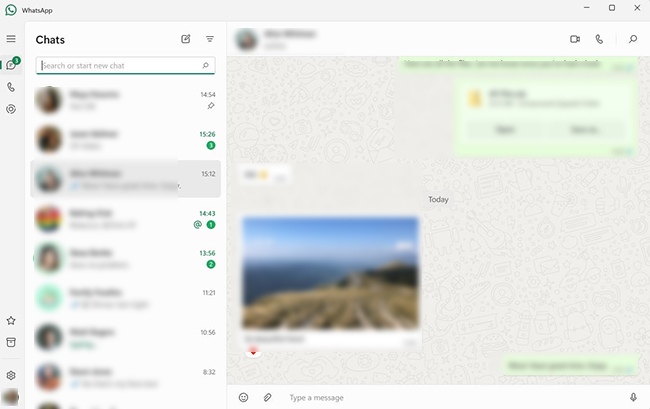
2.4 See Deleted WhatsApp Messages After Restoring from Backup - All Data Replaced
WhatsApp provides the option to backup and restore your chat history on both iPhone and Android devices. When you enable backup in the WhatsApp settings, all messages and media sent and received are stored in Google Drive for Android devices and iCloud for iPhone. If you remember enabling the backup feature before deleting any messages, you can follow these steps to attempt to restore and view those messages.
How to see deleted whatsapp messages on iPhone after restoring from iCloud backup
Step 1: Go to Settings on your iPhone, tap on your name at the top, then select “iCloud” > “iCloud Backup.” Check the backup date and details to make sure WhatsApp is included in the list of apps being backed up.
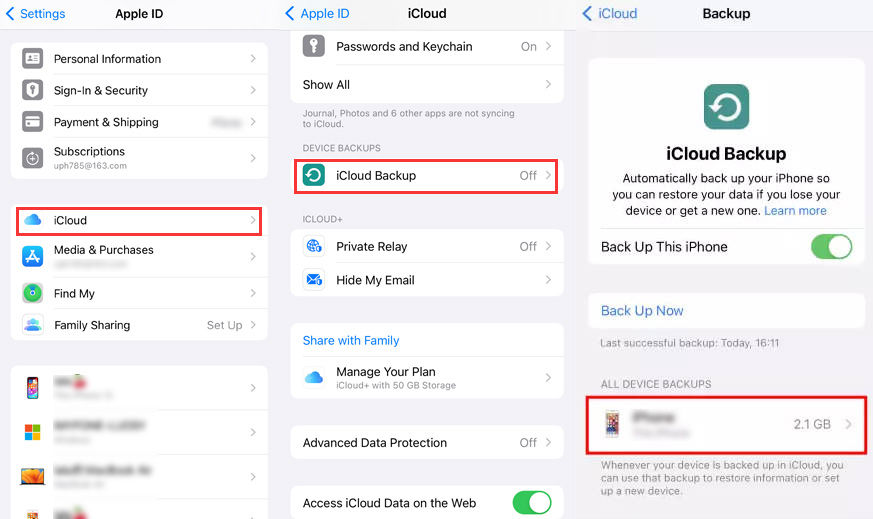
Step 2: Press and hold the WhatsApp icon on your iPhone’s home screen until it wiggles, then tap “Remove App” from the menu to delete the app.
Step 3: Go to the App Store, search for WhatsApp, and reinstall it on your iPhone.
Step 4: Open WhatsApp and verify your phone number / Apple ID. Then follow the on-screen setup instructions until you reach the “Restore from iCloud” screen.
Step 5: Choose the most recent iCloud backup that contains the WhatsApp messages you want and select “Restore” to proceed.
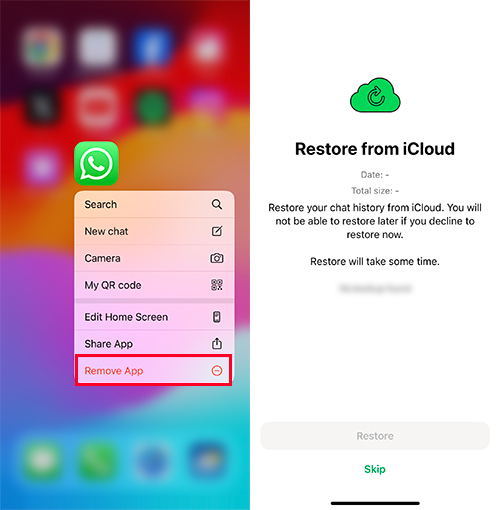
How to see deleted whatsapp messages on Android after restoring from Google backup
Step 1: Open the Google Drive app and sign into your Google account.
Step 2: Go to Menu > Chat Backup, then check whether WhatsApp backup appear in the list.
Step 3: Uninstall WhatsApp from your device and reinstall it from the Google Play Store.
Step 4: During the setup, verify your phone number.
Step 5: Tap “Restore” when prompted to retrieve deleted messages from the latest backup.
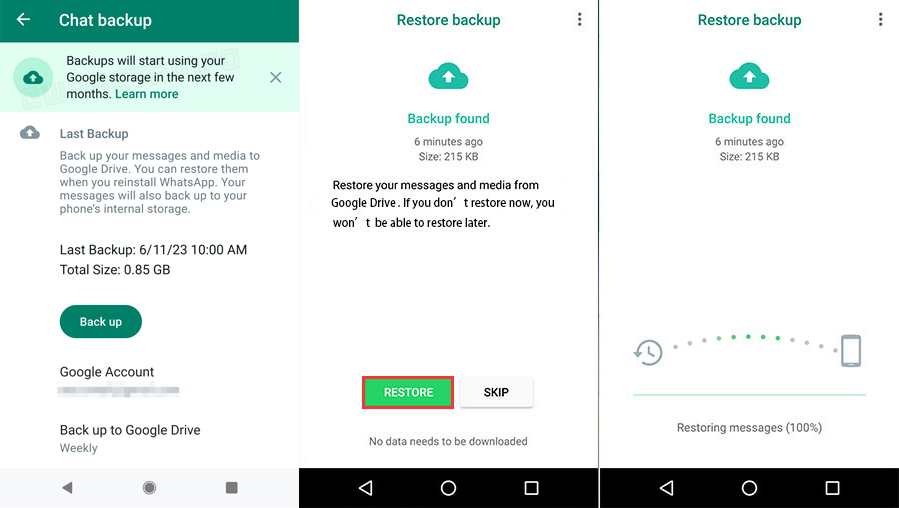
All your old WhatsApp messages will be restored once the process is complete. You can now see if the deleted messages you need are there.
Hot FAQs About Seeing Deleted Messages on WhatsApp
Q1. Can someone see I've deleted a message on WhatsApp?
Q2. What happens if someone deleted WhatsApp message without reading it?
Q3. Why do people delete WhatsApp messages?
Conclusion
The ability to view deleted messages on WhatsApp can be valuable for many users, providing insights into old chats that may have been removed either intentionally or accidentally. While WhatsApp does not offer a direct way to view these messages, you can explore the tricks mentioned in this article to try to access them.
Furthermore, utilizing reliable WhatsApp message recovery software, such as SoftTooler ReData, can be a fast and effective solution. This software allows you to preview all details of your lost messages without backup or anyone knowing. The best part is that it also provides a free trial version. Don’t hasitate to get it below now!

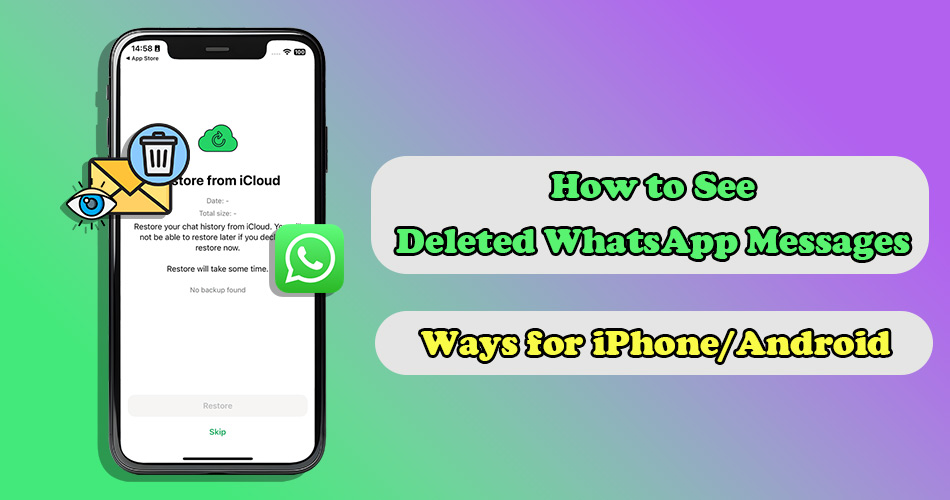
Bravo, magnificent idea
Bravo, what necessary phrase…, a remarkable idea